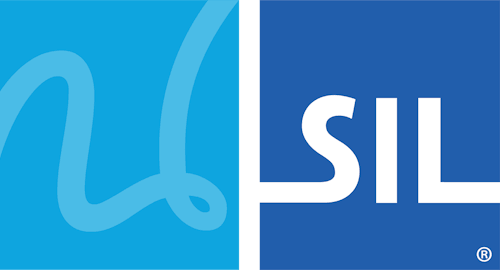Keyman Engine for Web 1.0 Subscription Tutorial
This page provides a stage-by-stage guide to setting up a free Keyman Engine for Web 1.0 subscription on your website. More detailed information is available by clicking on the links throughout this page or at the end of this page.
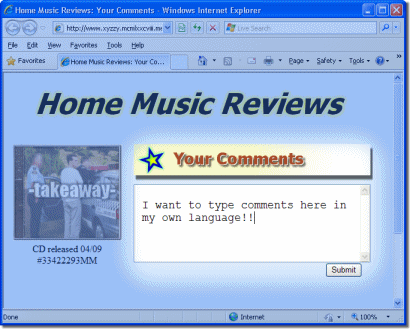
Stage 1
Create your Website
Decide where on your website you will incorporate Keyman Engine for Web. In the example on the right, the plan is to allow users to type comments in the large text area in their own language.
You will need to know the following information before opening a Keyman Engine for Web subscription:
- Your email address
- Your website's domain
- How to edit webpage source files (HTML, PHP etc.)

Stage 2
Create your Keyman Engine for Web Subscription
• In a new browser tab or window, login to your Tavultesoft
account. If you do not yet have an account, click here to
create and activate one.
• After logging in, open the Your KeymanWeb Subscriptions
tab and click on Create KeymanWeb Subscription.
This will lead you into the simple 3-step process to
configure Keyman Engine for Web for your site.
Keyman Engine for Web Subscription Setup
Click on the links for further information on each of these steps.
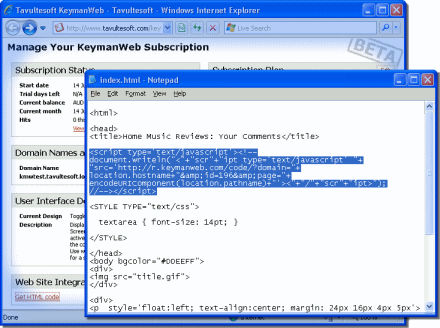
Stage 3
Include Keyman Engine for Web on your Website
There are a couple of steps to take before Keyman Engine for Web will be ready to use on your website:
- Open your webpage source in a text editor, such as Notepad. Paste the HTML code you copied in Step 3 above into the <head> section of your webpage.
- Upload your webpages and all necessary files to your server.
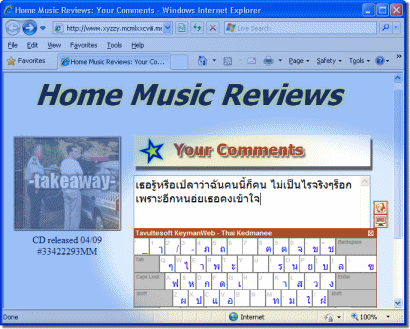
When you or your guests next access your website, a Toggle control for Keyman Engine for Web will appear beside the textbox or text area, allowing anybody to type in the language you selected from any computer!
Further Information:
For more complex subscriptions, please refer to the KeymanWeb Developer API