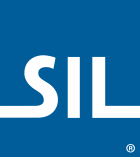< Previous article Next article >
Keyman for Windows: Scripted Installation of Keyboards
Installing Keyman Package Files using kmshell.exe
Introduction: This article documents the process for installation of a Keyman keyboard package via command line or script. This is particularly helpful when deploying keyboards to multiple computers. The process is split into an elevated step to install the keyboard and register it in the system, and a current-user step, to link the keyboard to a language for the user.
This guide will use kmshell.exe and will work for Keyman 14 and above.
Locating kmshell.exe:
- Typically,
kmshell.exeis located in%ProgramFiles(x86)%\Keyman\Keyman Desktop\kmshell.exe. - Alternatively, the path can be retrieved from the registry setting
HKLM\Software\WOW6432Node\Keyman\Keyman Desktop\root.
Procedure:
-
Keyboard Package Installation:
- Execute the following command in an elevated command prompt to install the package
filename.kmpand make it available for all users:kmshell -s -i filename.kmp
- Execute the following command in an elevated command prompt to install the package
-
Language registration for each user:
- With Keyman 14 and above, an extra step is necessary for each user to set up language registration for the keyboard within the package.
- Ensure the previous kmshell process has completed before running the next command.
- Run the following command in a non-elevated command prompt for each user:
kmshell -s -ikl KeyboardID BCP47Tag- Replace 'KeyboardID' with the appropriate identifier for the keyboard (usually the same as the package filename without
.kmp). - Replace 'BCP47Tag' with the language tag, which can be found in Keyman Configuration.
- Replace 'KeyboardID' with the appropriate identifier for the keyboard (usually the same as the package filename without
-
Example:
-
As an example, let's consider the installation of the BJCreeUNI (east) keyboard. Normally, the KeyboardID will be the same as the package filename (sans .kmp). You can check it by installing the package locally and viewing the details in Keyman Configuration. Similarly, the BCP 47 tag (e.g. en-US) can be found in Keyman Configuration’s installed keyboard’s details, looking at the languages label.
- KeyboardID:
bj_cree_east - BCP47Tag:
crl-Cans-CA
- KeyboardID:
-
Installation commands:
- Elevated session:
kmshell -s -i bj_cree_east.kmp - Non-elevated session (for each user):
kmshell -s -ikl bj_cree_east crl-Cans-CA
- Elevated session:
-
Automation:
- Incorporating these installation steps with remote deployment and management software tools should achieve automation. Ensure each call of kmshell has completed before running the next command.