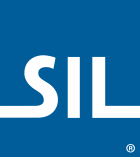ᑐᑊᘁᗕᑋᗸ Keyboard Help
This keyboard is designed for the ᑐᑊᘁᗕᑋᗸ language of the BC Interior region of Canada.
If square boxes are displayed instead of characters when using this keyboard (and in the keyboard layouts below), please read our troubleshooting guide.
- The on-screen keyboard shows each syllable in their final form (where applicable) and in their a-orientation (consonants) or their full form (vowels).
- The ᑐᑊᘁᗕᑋᗸ (Dakelh / Dulk'wah ke) keyboard is a "build-a-syllable" keyboard. The syllabics are typed phonetically by entering their Latin equivalents. The syllabics are typed by entering their Latin equivalents. See this document for all the special key combinations.
- By typing a single consonant or a key that's assigned to a consonant, the syllable final form will appear on
screen. Following the consonant with a vowel will change the syllable final into sits full form in the
orientation corresponding with the vowel typed.
- Typing the m key outputs ᒼ. If the a key is typed after, it will change to ᘍ
- There are some exceptions to this. The c, w, j and y keys
will output the full syllable in the a-orientation. Following the syllable with a vowel key will change
it into the corresponding orientation.
- ᙠ when followed by o becomes ᙜ
- To type the long o, type the o twice
- ᘂ is typed noo
- Some syllables are built by typing two consonants:
- ᓑ is typed n+g
- ᘭ is typed d+l+a
- ᙍ is typed d+z+a
- ᗉ is typed g+h+a
- ᘳ is typed l+h+a
- ᙙ is typed s+h+a
- ᘹ is typed t+l+a
- ᙦ is typed t+s+a
- ᗛ is typed w+h+a
- Plosive sounds are typed by using the Quote Key ' between the consonant(s) and vowel
- ᘀ is typed k+'+a
- ᗧ is typed t+'+a
- ᘿ is typed t+l+'+a
- ᙬ is typed t+s+'+a
- ᙠ is typed "ca"
- ᘜ is typed "c'oo"
- ᐪ can be typed using d or d+[
- + is typed Shift+r
- + will change to r when combinined with a vowel.
- ᙐᒡᣟᐊᐉ is typed sulh[ai
Unicode Fonts
The following fonts have been installed on your computer: Aboriginal Sans, Aboriginal Serif. Please use these fonts when typing in your language as they have been specially built to represent your language as accurately as possible.
Download the latest version of Aboriginal Sans and Aboriginal Serif
- The first character in a cell is the "one-tap" key, any further characters are "hold-select" keys.
- Tap on a syllable to show other orientations: a u e i o oo:
- Tapping on the ᐊ will show all of the vowel orientations, which can then be selected.
| ᐊ | ᐸ | ᗉ | ᗕ | ᑕ | ᗭ | ᗴ | ᘇ | ᘍ | ᘓ |
|---|---|---|---|---|---|---|---|---|---|
| ᘧ | ᘭ | ᘳ | ᘹ | ᘿ | ᙅ | ᙍ | ᙓ | ᙦ | |
| ᑋᘁᙚ | | | ᐊ | ᐅ | ᐈ | ᐉ | ᐃ | ᐁ | 〈 | ⌫ |
| # | 🌐 | space | . ᐧ ᕯ | ⏎ | |||||
- Note : the full set of finals can always be accessed by tapping the ᑋᘁᙚ key.
-
|
ᗏ ᗛ ᗡ ᗺ ᘛ ᙙ ᙠ ᑋᘁᙚ | 〈 ⌫ # 🌐 space . ᐧ ᕯ ⏎ -
〈
ᗧ ᘀ ᘡ ᙬ ᑋᘁᙚ | 〈 ⌫ # 🌐 space . ᐧ ᕯ ⏎ Syllable Finals (ᑋᘁᙚ)
ᑋ ᐥ ᐪ ᗮ ᐟ ᐠ ᘁ ᐣ ᓑ ᒼ ᑊ ᒡ ᐦ ᙆ ᔆ ᙚ r + ᑋᘁᙚ ᶣ ᗮᗮ ᘁᗮ ᙇᙚ ⌫ # 🌐 space . ᐧ ᕯ ⏎ - You can return to the default layer by tapping on either | or 〈. On your mobile device, these keys will have green text.
- The first character in a cell is the "one-tap" key, any further characters are "hold-select" keys.
- Your device’s font may not differentiate fully between syllabic “s” ᔆ and “sh” ᙚ
All Documentation Versions
- ᑐᑊᘁᗕᑋᗸ Keyboard Help 9.2.1
- ᑐᑊᘁᗕᑋᗸ Keyboard Help 10.1
- ᑐᑊᘁᗕᑋᗸ Keyboard Help 9.2
- ᑐᑊᘁᗕᑋᗸ Keyboard Help 9.1
- ᑐᑊᘁᗕᑋᗸ Keyboard Help 10.0.1
- ᑐᑊᘁᗕᑋᗸ Keyboard Help 10.0
- ᑐᑊᘁᗕᑋᗸ Keyboard Help 9.0
Download this keyboard
-