Welcome to Keyman Desktop
Note
Keyman Desktop must be installed and running before a Keyman keyboard layout can be used. For help on installing Keyman Desktop, please see Installing Keyman Desktop.When running Keyman Desktop for the first time, the Welcome screen is displayed.
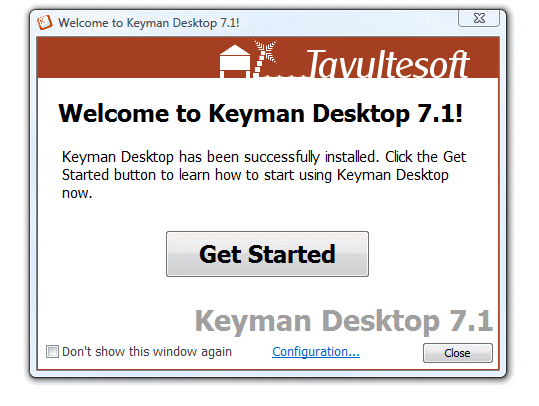
There are four steps to start using Keyman Desktop:
Install a keyboard layout.
Start an application you would like to type in.
Enable the keyboard layout.
Click on the Keyman Desktop tray icon.
Select the keyboard layout you installed in step 1.
Start typing!
The button from the Welcome Screen can also take you on a short tutorial to introduce you to Keyman Desktop (see Getting Started with Keyman Desktop).
Turning off the Welcome Screen
The Welcome screen will by default be displayed every time you run Keyman Desktop. To turn it off, check the Don't show this window again checkbox and click .
You can turn on the Welcome screen again from the Options tab in Keyman Configuration.



