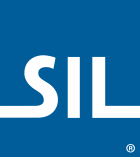Control by Control Example
Note: This page is about KeymanWeb Professional and advanced integration of
KeymanWeb Subscriptions. A technical transition guide from Subscriptions to Professional is available
here.
In this example, a simulated webmail form, the default and permissible keyboard for each control is managed by the web page. We use the automatic mode for simplicity of demonstration.
Code Walkthrough
Include the following script in the HEAD of your page:
/* SetupDocument: Called when the page finishes loading */
function SetupDocument()
{
/* Make sure that Keyman is initialized (we can't guarantee initialization order) */
KeymanWeb.Init();
/* Disable KeymanWeb interaction on the 'Email to' TEXT control */
KeymanWeb.DisableControl(document.f.address);
/* Set the default keyboard for the 'Subject' TEXT control to 'off' (i.e. default browser keyboard) */
KeymanWeb.SetDefaultKeyboardForControl(document.f.subject, '');
/* Set the default keyboard for the 'Message body' TEXTAREA to the LaoKeys keyboard */
KeymanWeb.SetDefaultKeyboardForControl(document.f.text, 'Keyboard_laokeys');
}Also include the following HTML code:
<head>
<!-- Load the KeymanWeb engine -->
<script type="text/javascript">KeymanWeb_Key='your_key_here';</script>
<script src="keymanweb.js" type="text/javascript"></script>
<!-- Load the LaoKeys keyboard stub -->
<script src="laokeys_load.js" type="text/javascript"></script>
</head>
<!-- When the page has finished loading, advise KeymanWeb of control settings, see above -->
<body onload="SetupDocument()">