Using the KeymanWeb Toggle Interface
KeymanWeb's Toggle user interface is designed to provide a simple and unobtrusive way of incorporating a single keyboard into a website.
Using the Toggle Interface to Type in Your Language
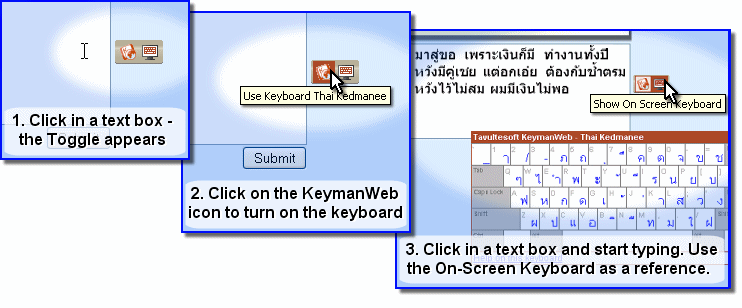
Toggle Control

When you click in a text box (or text area) on the website, the Toggle Control (left) appears on the right of the box, indicating that it is possible to type in another language.
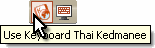
Hovering the mouse pointer over the KeymanWeb icon on the left-hand side of the Toggle control (left) will display the name of the language and keyboard which has been enabled for this site. Clicking on the icon will turn KeymanWeb on and enable you to type in this language. When KeymanWeb is active, there will be a solid border around the KeymanWeb icon (as in the image). To turn KeymanWeb off and return to typing in your default language, simply click on the icon once again.
Note that clicking in a different text box or text area will not necessarily turn KeymanWeb off; this depends on how the website has been configured.
On-Screen Keyboard
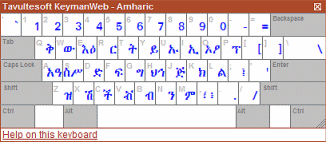
The On-Screen Keyboard (left) is a dynamic display showing the layout of the keyboard you are using. Clicking on the On-Screen Keyboard icon  on the right side of the Toggle Control turns the On-Screen Keyboard on and off. When the On-Screen keyboard is activated, this icon will have a solid border around it. However, to avoid obscuring the display, the On-Screen Keyboard will not actually be displayed unless you have clicked in a text box which incorporates KeymanWeb. For more information about using the On-Screen Keyboard, click here.
on the right side of the Toggle Control turns the On-Screen Keyboard on and off. When the On-Screen keyboard is activated, this icon will have a solid border around it. However, to avoid obscuring the display, the On-Screen Keyboard will not actually be displayed unless you have clicked in a text box which incorporates KeymanWeb. For more information about using the On-Screen Keyboard, click here.




