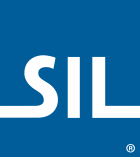Nsyilxcən Keyboard Help
This keyboard is designed for the Nsyilxcən language of the BC Interior region of Canada.

- The special characters of Nsyilxcən have been assigned to the number keys. To type the numerals, hold down the Right-Alt or Option key then press the appropriate number key. The Numeric keypad on the right side of many keyboards keep its original numbers
- All accents are typed after the base character — á is typed a then Semicolon ;
- To type the acute accent use the Semicolon key ; — é is typed e then ;
- To type the apostrophe accent use the apostrophe key ' — k̓ is typed k then
'
The ƛ̓ automatically types the glottal accent in one keystroke. - To type the under-dot accent use the number 1 key 1 — x̣ is typed x then 1
- To type the caron accent use the number 7 key 7 — x̌ is typed x then 7
- To type the grave accent use the backquote key ` — à is typed a then
`
This accent is occasionally used for linguistic purposes.
- The original values of the punctuation keys can be typed by holding down the Right-Alt or Option key — the Semicolon ; is typed Right-Alt+; (Windows) / ⌥ Option+; (Mac).
- Opening and closing quotes. For Mac users, Right-Alt is either of the Option Keys.
- single: ‘ [ — ’ ]
- double: “ Shift+[ — ” Shift+]
- single ‹ Right-Alt+Shift+9 — › Right-Alt+Shift+0
- double « Right-Alt+9 — » Right-Alt+0
Unicode Fonts
The following fonts have been installed on your computer: Aboriginal Sans, Aboriginal Serif. Please use these fonts when typing in your language as they have been specially built to represent your language as accurately as possible.
Download the latest version of Aboriginal Sans and Aboriginal Serif
Notes on touch layout
| q q̓ | w w̓ | ə ə́ e é | r r̓ | t t̓ | y y̓ | u ú o ó | i í | ƛ̓ | p p̓ |
| a á | s š | ʔ | ´ | ɣ ɣ̓ | h ḥ | ʷ | k k̓ | l l̓ | ɬ |
|---|---|---|---|---|---|---|---|---|---|
| ⇧ | ˇ | x x̌ x̣ | c c̓ č č̓ | ’ | ʕ ʕ̓ | n n̓ | m m̓ | ⌫ | |
| 123 | 🌐 | · | space | . | ⏎ | ||||
- Keys with a red background are combining accents. On your mobile device, these keys will have green text.
- The first character in a cell is the "one-tap" key, any further characters are "hold-select" keys. Common punctuation marks can be found by pressing and holding the period key on the right side of the space bar.