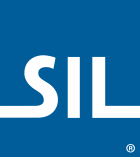GFF ሐረሪ (Harari) Keyboard Help
Keyboard © 2023. Geʾez Frontier Foundation.
Overview
Using this Keyboard
Keyboard Layout
Quickstart
Examples
Keyboard Details
Complete Typing Chart - English
Troubleshooting
Further Resources
Related Keyboard Layouts
Technical Information
Authorship
Overview
This keyboard is designed for use with the Harari language of Ethiopia in Africa. Typing follows a consonant-vowel pattern. It is designed for use with a standard (QWERTY) keyboard.
Most computers will automatically download a special font to display this keyboard correctly. However, if the layout or the charts below do not display correctly, please read the troubleshooting guide.
Click here to see keyboard layouts for other Ethiopic languages, like Awngi, Bench, Blin, Dizi, Geʾez, Meʾen, Mursi, Sebatbeit, Suri and Tigrigna.
Using this Keyboard
Keyboard Layout
Desktop Keyboard Layout
Phone Keyboard Layout
Letters
When the GFF Harari mobile keyboard starts, the key layout appears as shown in the following image. Note the relationship between the letters of the middle row and top row:
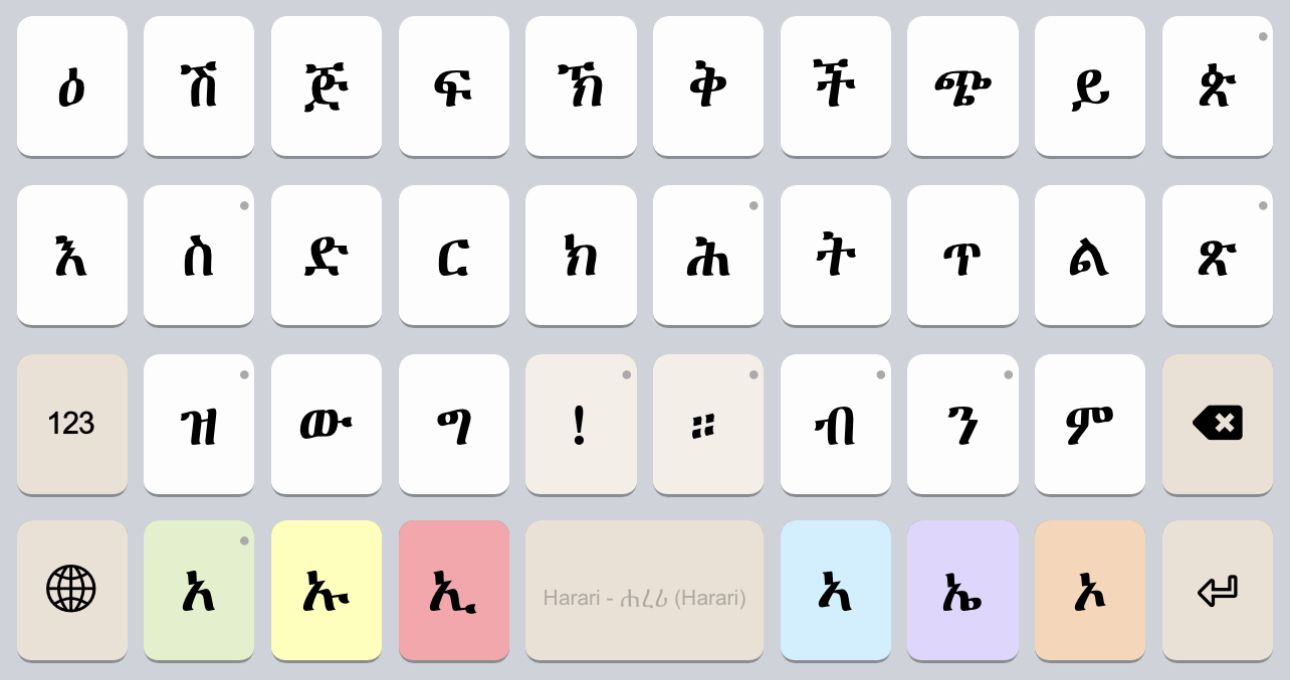
Tapping a key once, the modifier letters to the left (አ, ኡ, ኢ ) and right (ኣ, ኤ, ኦ) of the spacebar will update. For example, tapping ሕ the modifiers change to ሐ, ሑ, ሒ, ሓ, ሔ, ሖ . If any modifier key is tapped, ሕ will be updated on screen and replaced with the selected letter.
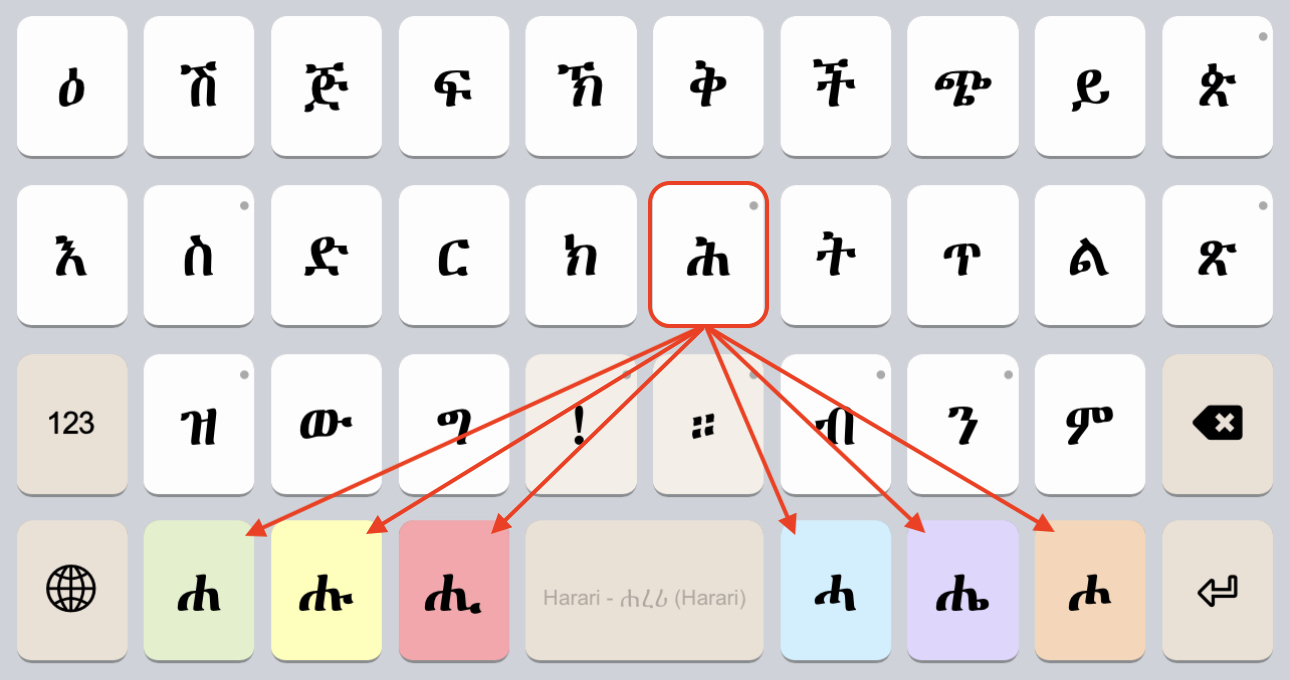
When a key has a · symbol in the top-right corner, it indicates that more options are available. Holding a key with a · down for a few moments (called a “longpress”) a popup menu appears where you can tap a letter or puncutation that appears. The popup menu for ን is shown below:
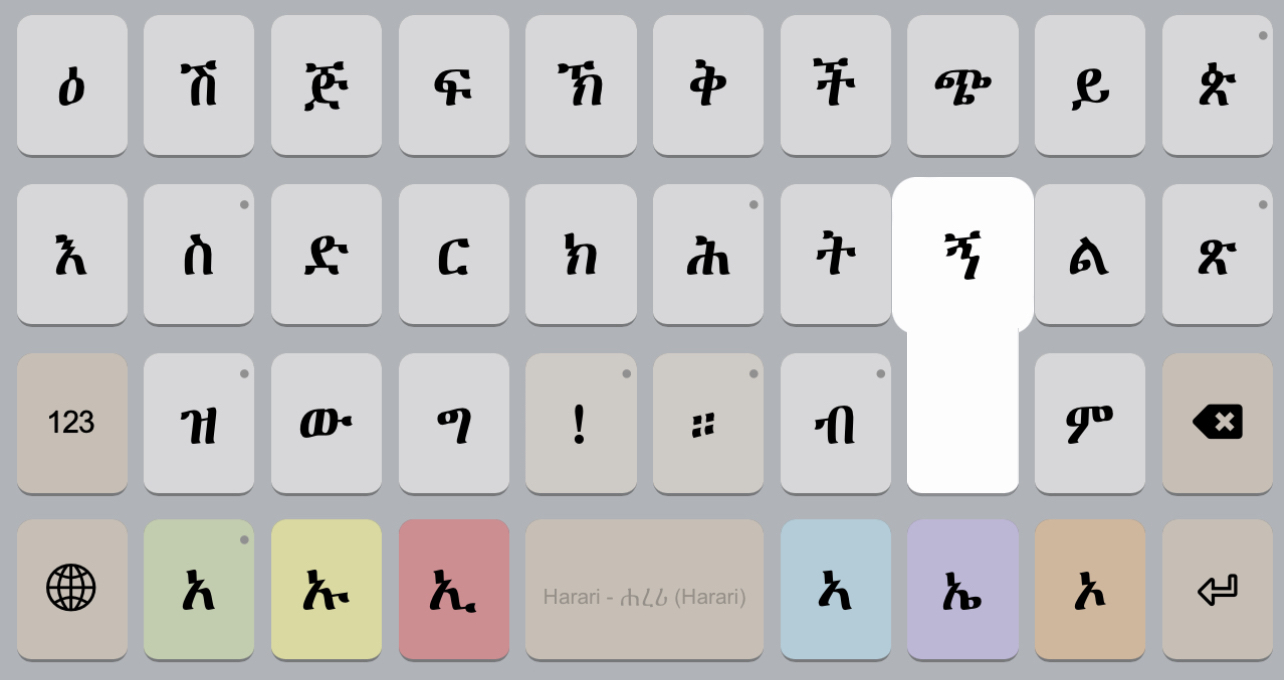
Tapping ኝ will then update the modifier keys so that ኘ, ኙ, ኚ, etc. appear for selection. By this approach, ኝ was on a "hidden" or "extra" key. This approach is used to make additional letters, numbers, and punctuation available that did not fit onto the present keyboard “layer”.
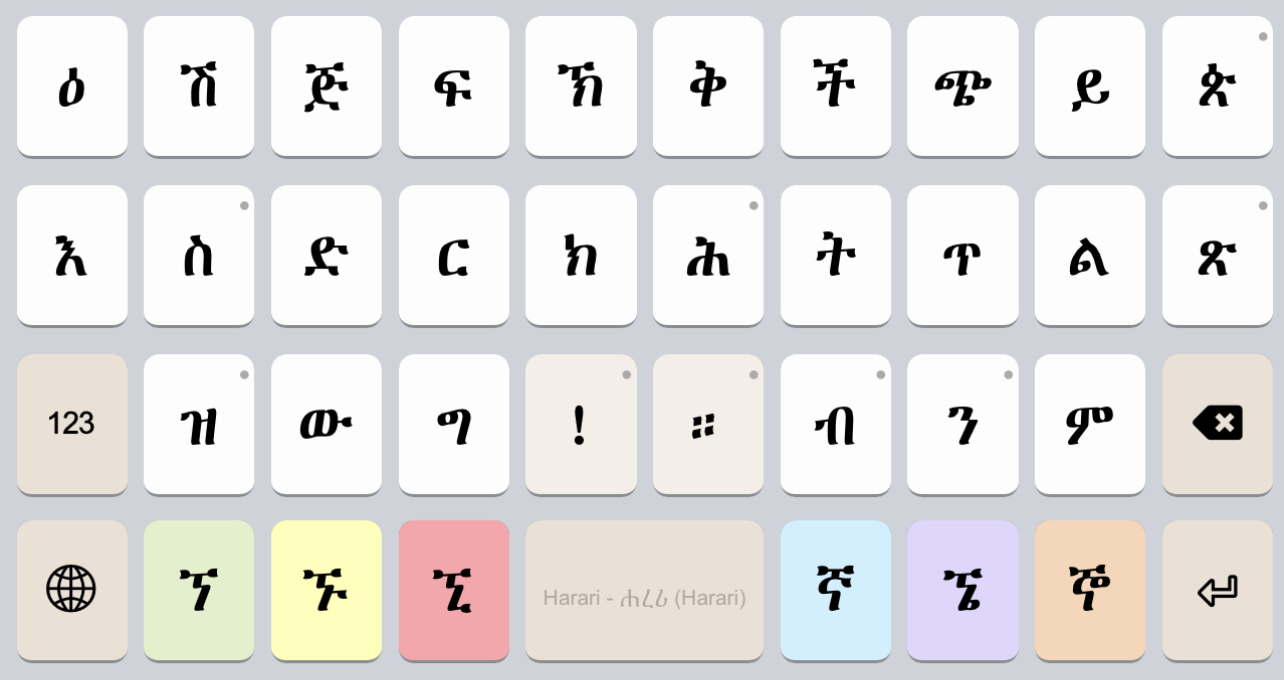
Punctuation
When typing letters, the ! and ። keys are available for entering the most common punctuation without shifting to another "layer". The following image shows the punctuation for a longpress of !:
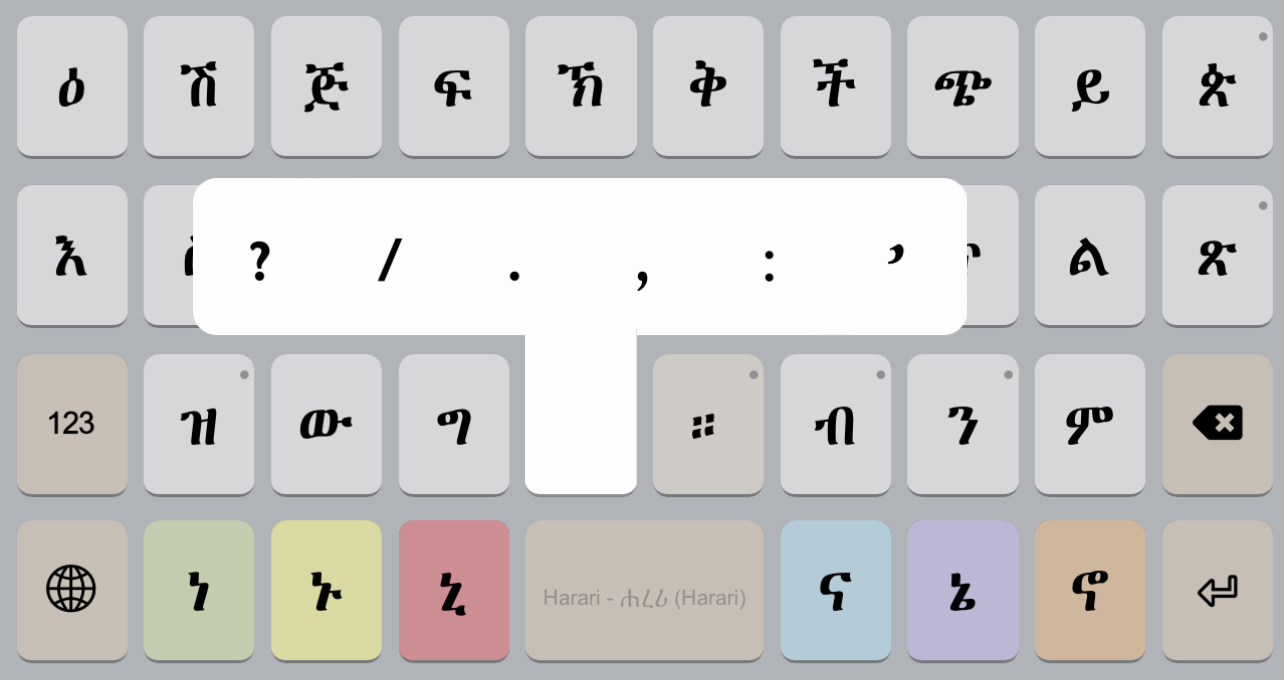
The punctuation for a longpress of ።:
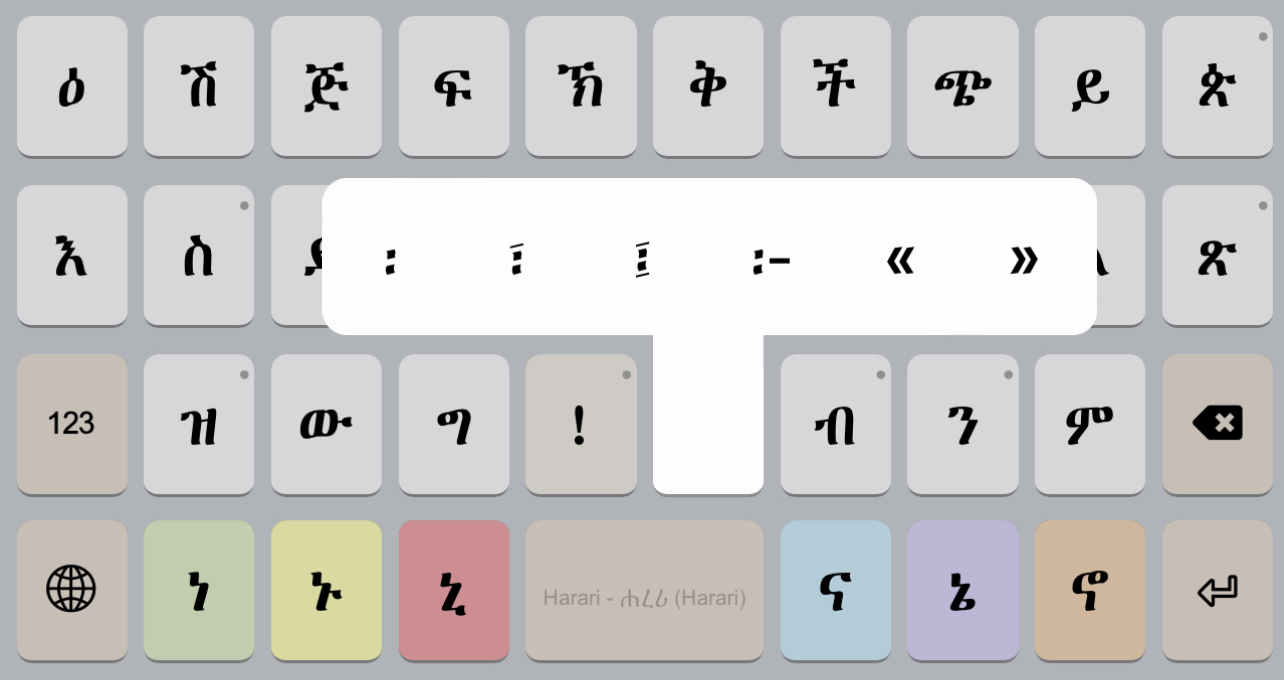
For additional punctuation and numerals, tap the 123 key to shift to the next layer:
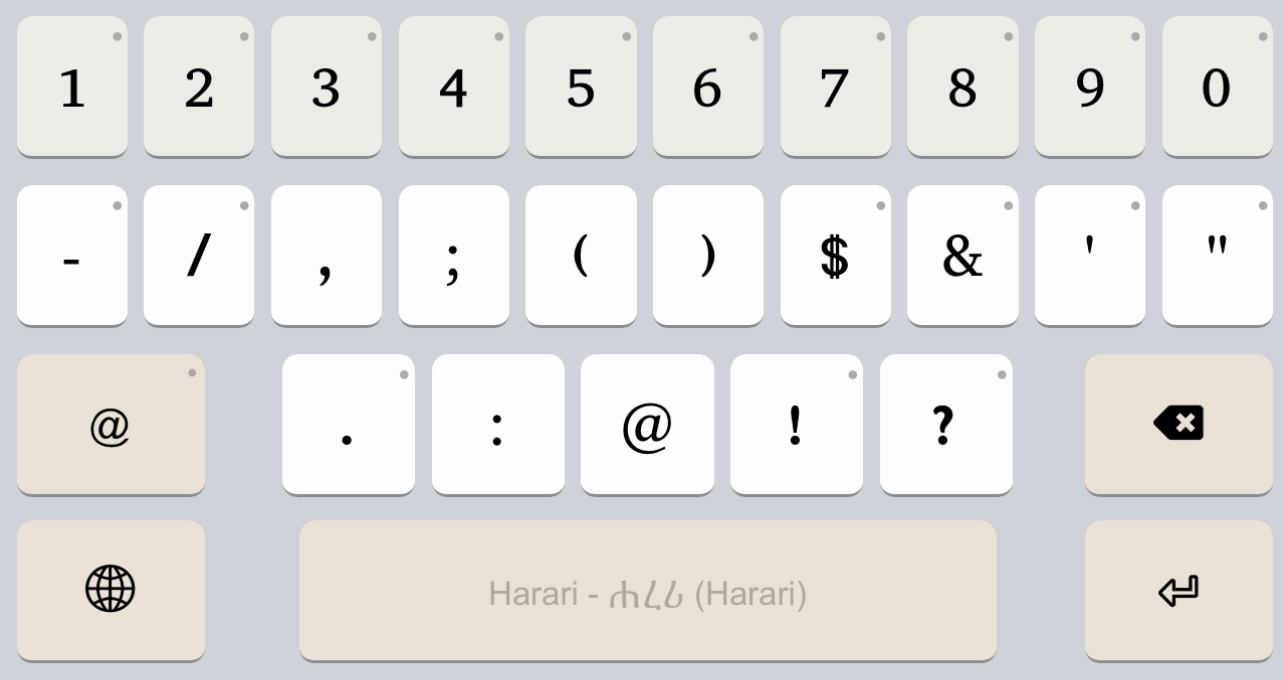
Note that numerals on the punctuation layer use the long press approach to make Geʾez numerals available:
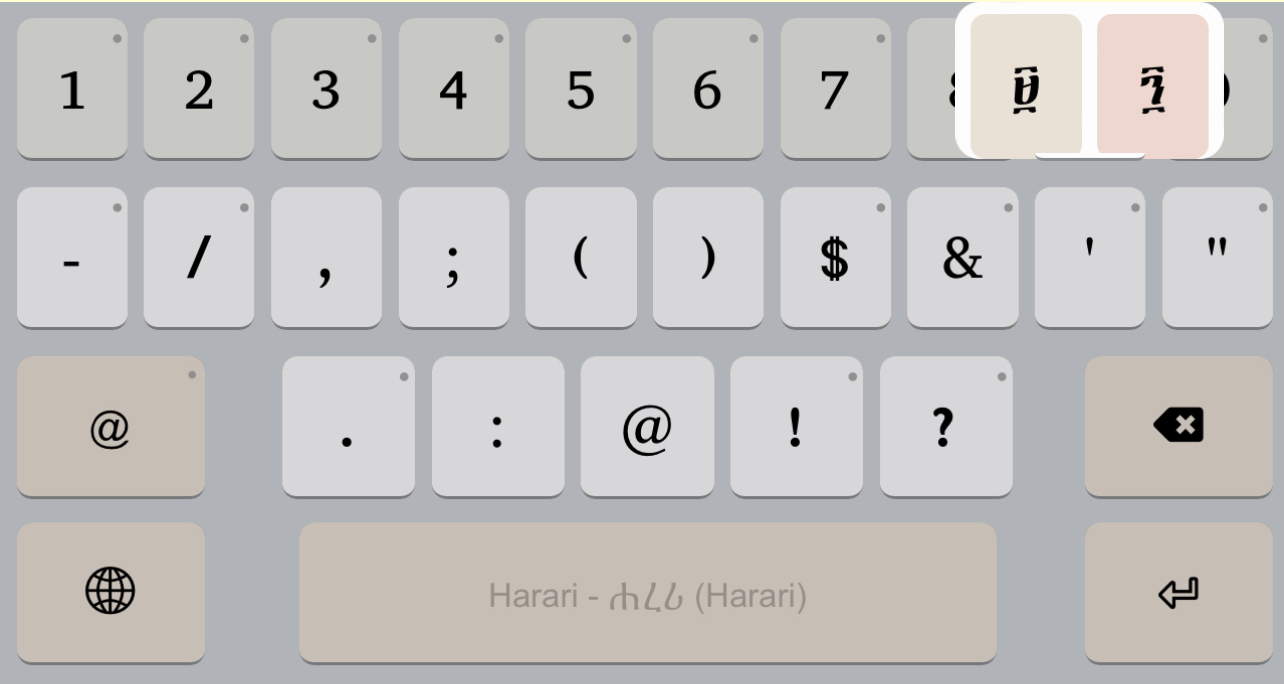
Tapping the @ key shifts to a 2nd layer to access all remaining punctuation:
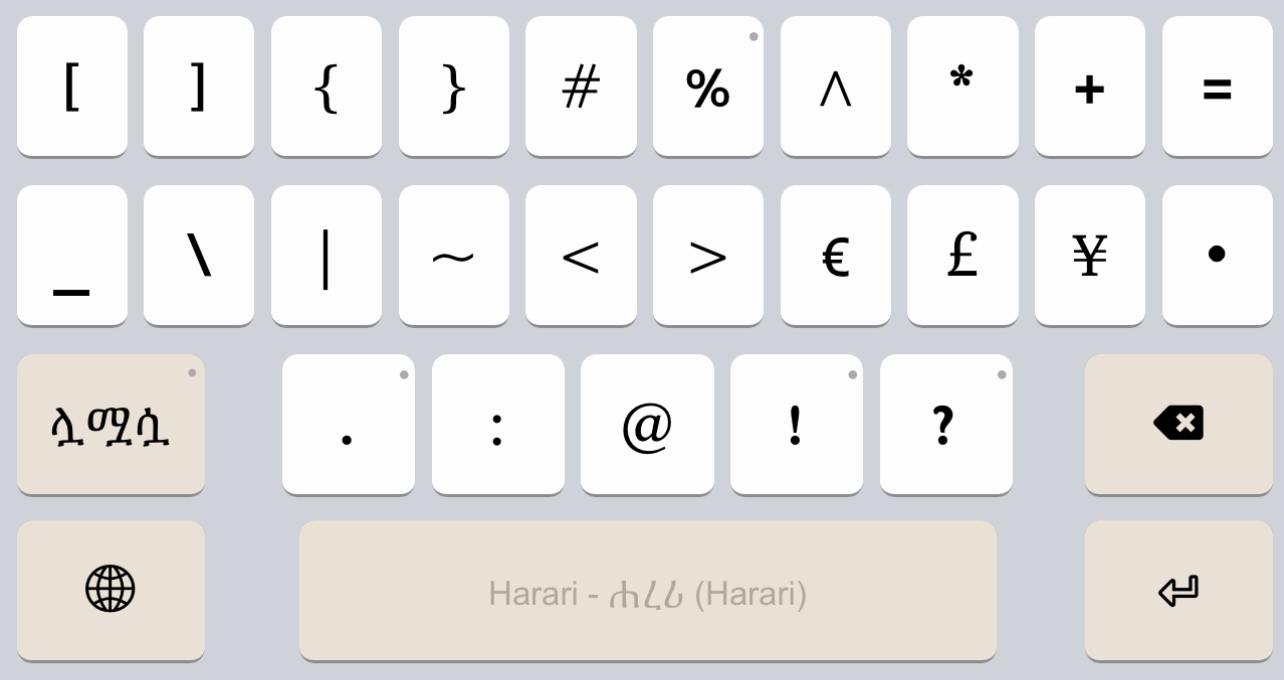
A tap of the ፩ key will go to the final layer where Geʾez numbers and some less used, and non-Harari letters, can be accessed.
Extra -wa Letters
Tapping the ሏሟሷ key shifts to the next layer which presents all 8th order and higher letters with a “wa” sound that are occasionally needed for words of other languages.
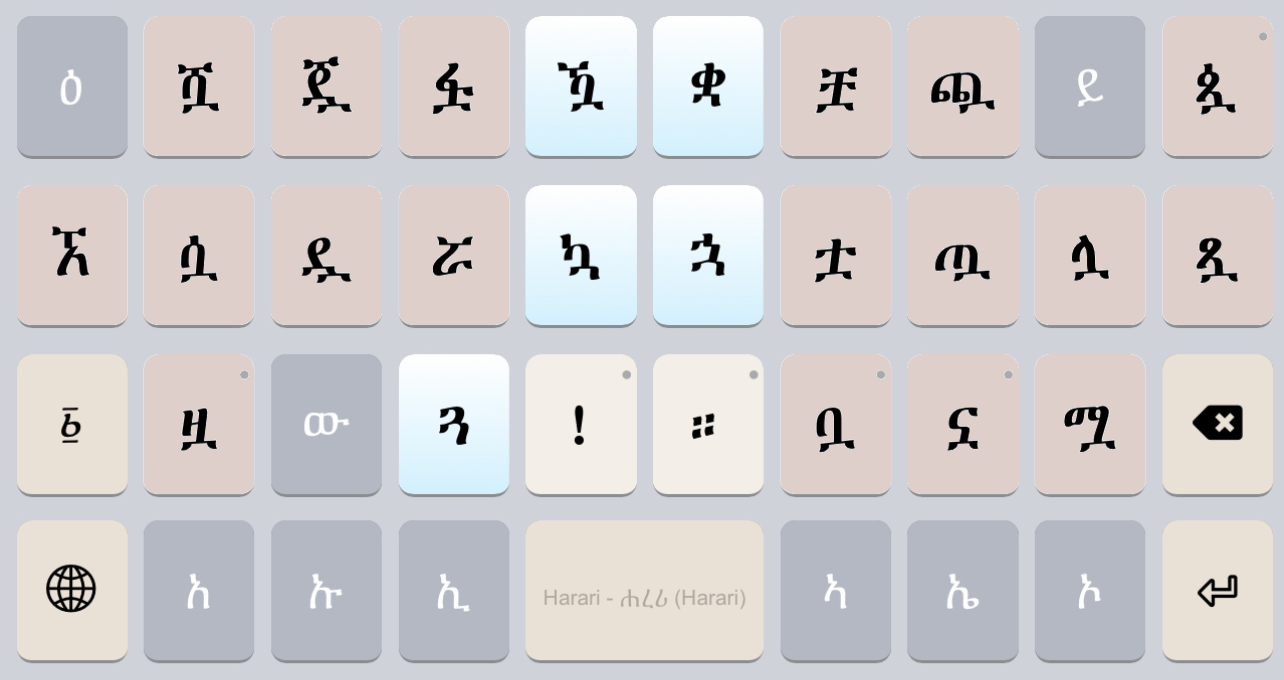
Most letters have only a single extra “wa” form that can be typed directly. Blue shaded keys indicate letters that have the full five additional “wa” syllables. Tapping the ጓ key, for example, the modifier keys will update to offer the five “wa” syllables as shown:
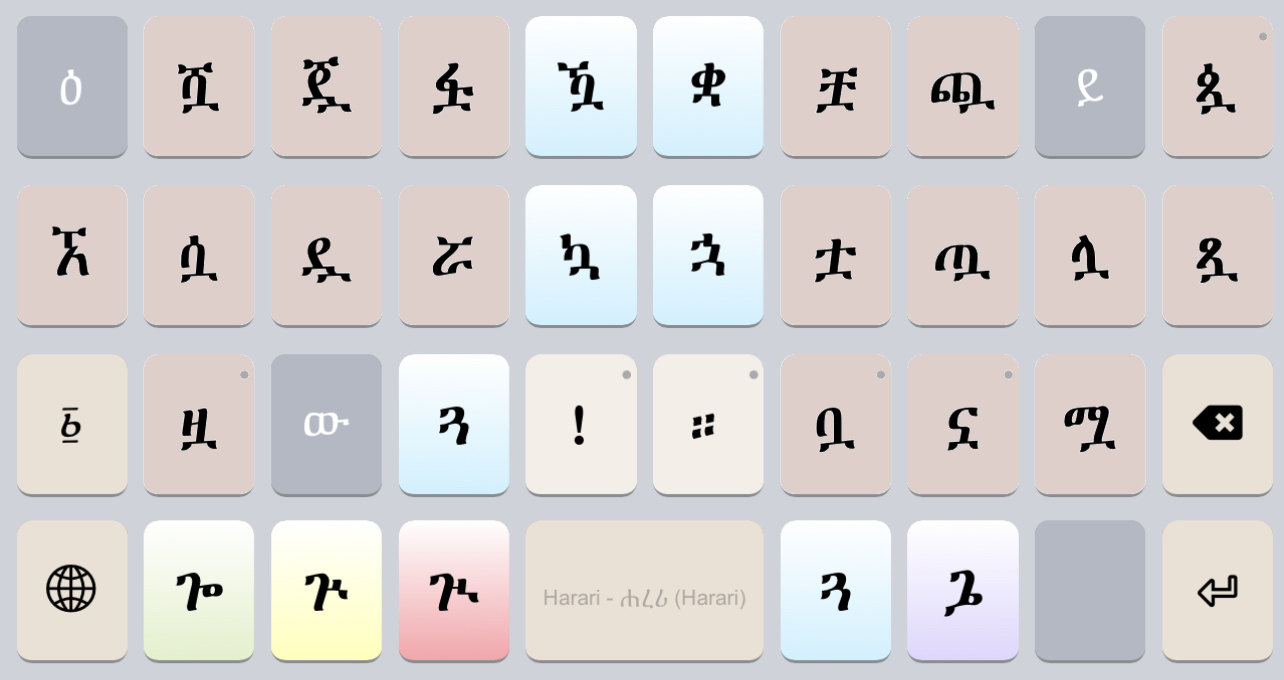
Numerals
The last layer to shift to presents the Geʾez numbers, all Geʾez punctuation, and letters of related languages that did not fit conveniently on the initial letters layer.
Note the arrow button, ▶, at the end of the row of Geʾez numerals, tapping it will slide the numerals to the orders of ten (e.g. ፳, ፴, ፵, etc.):
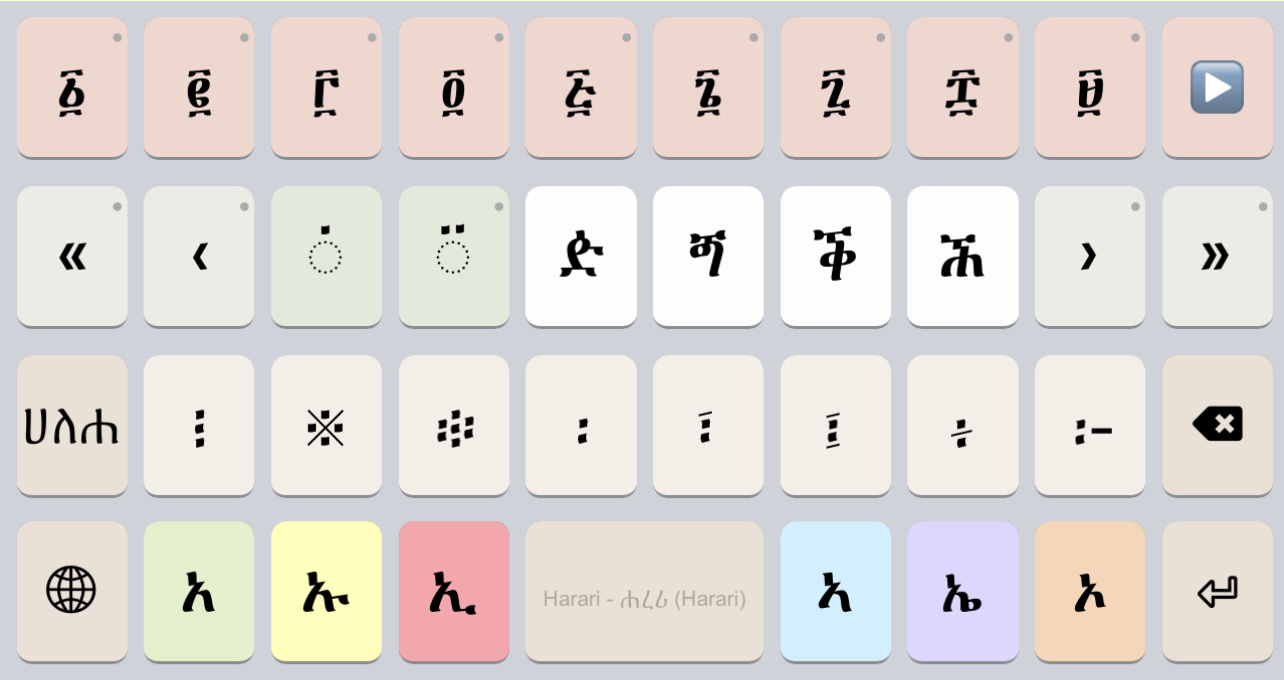
The Geʾez orders of ten appear as shown after the ▶ button is tapped:
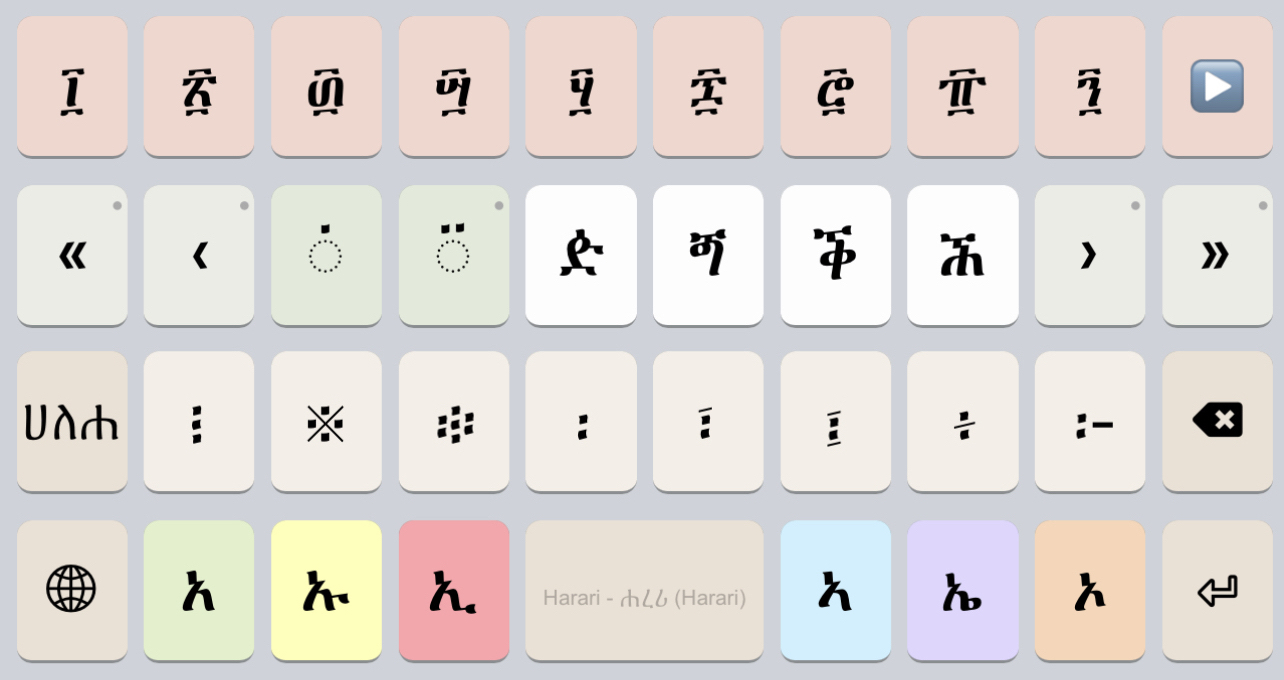
Tapping the ▶ button again slides to display the last two numerals, and a final tap will return to the initial Geʾez numerals.
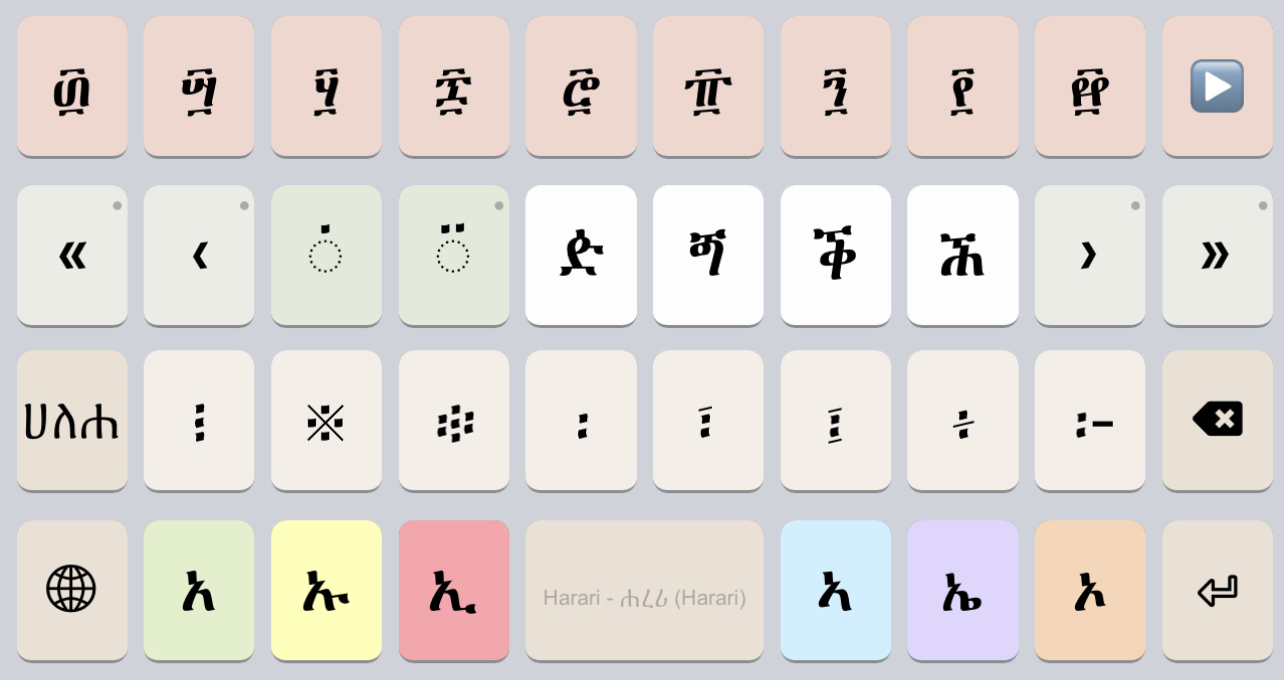
Finally, simply tap the ሀለሐ key to return to the starting letters layers.
Tablet Keyboard Layout
Note: Longpress keys are not currently visible in this static documentation, and so some additional letters may be accessible through these longpress keys.
Quickstart
This keyboard is designed to work intuitively with a standard (QWERTY) keyboard. This means that the Harari sounds in this keyboard can be found by thinking of the most similar English letters. For example, you can type selam to get ሰላም.
As you can see, each Harari character is typed with the base consonant first and then the vowel. For example, ጤ is typed T then ie.
Examples
Keyboard Details
The Harari keyboard uses an intuitive phonetic system where the Harari sounds are matched to the nearest English letters. You can think of how a word sounds in Harari and then type it out with English.
Example: typing selam produces ሰላም
Because Harari has more sounds than English, we sometimes have to adjust this rule. For example, English does not have ጠ and the closest similar letter would be t. In this case you should type T, for capital T:
Example: typing TienaysTlN produces ጤናይስጥልኝ
Notice that we used capital N also for ኝ and we needed both ie together to make the 5th ጠ letter, ጤ. When the letter you want to type does not appear when you hit the similar sounding key in English, try using the capital next. If typing the capital does not work, then try hitting the key two times:
Example: typing sselam produces ሠላም
Example: typing SSeHey produces ፀሐይ
Next, when you need to type the extra letters of Harari like ሏ,ሟ,ኳ you can do so by typing an extra vowel after a u:
Example: typing lua produces ሏ
Example: typing mua produces ሟ
Finally, we must introduce a special rule for ' (apostrophe). Some words are spelt with a ሳድስ (6th) letter followed by a vowel, like ርኤ in ገብርኤል. We use the apostrophe here to type gebr'iel to make sure we get ርኤ instead of ሬ.
Example: typing mel'ak produces መልአክ
Example: typing m'eeraf produces ምዕራፍ
Type Apostrophe twice after a 6th order letter to make it appear in your document:
Example: typing mel''ak produces መል'አክ
We also use the “number sign” (“#” also know as the “hash mark”) for Ethiopic numbers, so #1 becomes ፩ and so on. If a # is needed in your document before a number, type it twice and: ##1 becomes #1. The double strike works for other punctuation as well, so typing ; once makes ፤ and a second time gives English semicolon ;.
See Typing in Harari (English) for full details on how to type all Harari letters, numbers and punctuation.
Troubleshooting
If the characters you type or those on the On Screen Keyboard do not appear to display correctly, please read the KeymanWeb troubleshooting guide.
For any other questions, contact us.
Further Resources
Related Keyboard Layouts
Keyboard Layouts for other Ethiopic languages:
Harege Fidelat (All Languages)
Mesobe Fidelat (All Languages)
Ethiopic (All Languages)
Amharic
Awngi
Geʾez
Gurage
Tigre
Tigrigna (Eritrea)
Tigrigna (Ethiopia)
Technical Information
System Requirements
It is recommended that you use an English QWERTY hardware keyboard with this keyboard.
Unicode Version
This keyboard complies with Unicode 4.1
Keyboard Authorship
This keyboard was created by the Geʾez Frontier Foundation. SIL International graciously acknowledges the contribution made by the authors in developing this keyboard and making it freely available for use with Keyman Desktop and KeymanWeb. Their effort assists in enabling people to communicate in their own language.
Copyright and Terms of Use
The Harari keyboard layout for Keyman Desktop and KeymanWeb is Copyright 2023 Geʾez Frontier Foundation. It may be freely distributed and used under the terms of The MIT License.
All Documentation Versions
- GFF ሐረሪ (Harari) Keyboard Help 1.0.4
- GFF ሐረሪ (Harari) Keyboard Help 1.0.3
- GFF ሐረሪ (Harari) Keyboard Help 1.0.2
- GFF ሐረሪ (Harari) Keyboard Help 1.0.1
- GFF ሐረሪ (Harari) Keyboard Help 1.0