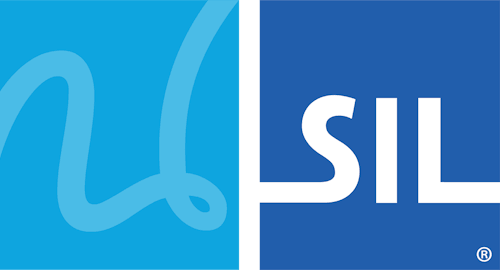Japanese Keyboard Help
Overview
Using this Keyboard
Quickstart
Examples
Keyboard Use Details
Step by step
Entering Katakana
Hiragana matching many Kanji words
English glosses
Romanization (Romaji) conventions
Typing ahead
Editing existing text
Entering Latin alphabet words
Closing the IME window
Troubleshooting
The IME window is not visible
After I started typing, the IME window disappeared...
Technical Information
Further Resources
Authorship and Acknowledgements
Overview
This keyboard is designed for the Japanese language as used in Japan (and elsewhere). Japanese text is entered using Latin alphabet characters (Wāpuro rōmaji) for the corresponding Japanese letters, and are output as the equivalent Hiragana or Katakana. An "input method editor" (IME) window is used to select from a list of matching Kanji characters (with or without okurigana).
The keyboard works best with a QWERTY (English) keyboard.
The keyboard has been developed and tested using the standard Unicode Japanese fonts distributed with Microsoft Windows, but any font that includes Unicode Japanese (Hiragana, Katakana and Kanji) characters may be used. If square boxes are displayed instead of characters, either when using this keyboard or in the examples below, please read our troubleshooting guide.
Using this Keyboard
Quickstart
Enter a word or phrase phonetically using the English keyboard, and it will appear immediately as Hiragana, and can be converted to Kanji by selecting from the displayed list of matching words using the indicated numeral key or mouse. To leave the Hiragana unconverted, press Space or Esc instead of selecting from the dictionary list. For example, type nihongo1 to get 日本語, or ogenkideska then Space to get おげんきですか.
If the same Hiragana string matches (or partly matches) more than nine Japanese words, use PageDown and PageUp to scroll through the list.
Keyboard Use Details
Step by step
The following step-by-step example shows what happens as each letter is typed:
| n | The Hiragana letter ん for syllable-final 'n' will appear in the output window. As no words in Japanese can start with ん, the IME title bar will be shown, indicating that the IME is active with text pending, but no list will be displayed: |  |
| i | The Hiragana will change to に (the syllable for 'ni'), and the KeymanWeb IME window will now display a list of Kanji matching に (with a white background), and Kanji starting with に (with a grey background): |  |
| h | As more letters are added, they are automatically converted to Hiragana, and the list of exact and starting matches to Kanji words is updated accordingly: |  |
| on | Two words are now shown exactly matching にほん, and more words starting with にほん (against a grey background): |  |
| go | The exact match for にほんご is now displayed in the first box with a white background (and other words starting with にほんご with a grey background): |  |
| 1 | Press 1 (or Enter) to select the first displayed Kanji and close the IME window: |  |
When the IME is showing a list of suggestions, typing any digit (or selecting from the list with the mouse) will replace the pending Hiragana by the selected Kanji. Pressing Enter will always select the first displayed Kanji. Pressing Space or Esc will close the IME window leaving the Hiragana or Katakana as displayed. Similarly, typing any punctuation key will insert the typed punctuation character after the currently displayed kana, then close the IME window. But if Space, Enter or any digit or punctuation key is typed before any letter key (or when the IME title bar and list are not visible), it will be output directly into the document.
Entering Katakana
To enter Katakana, enter as for Hiragana, but press and release Shift before pressing Space or Escape to accept the entered text.
For example, type amerika followed by Shift then Space to get アメリカ.
At any time, pressing Shift will toggle the pending text between Hiragana and Katakana.
Hiragana matching many Kanji words
The IME will only display nine words at a time, but if more matches have been returned from the dictionary lookup, it will be indicated by a green arrowhead in the right-most box. Clicking that icon, or pressing PageDown, will show the next nine matches, etc. Pressing PageUp (or clicking the green arrowhead in the left-most box) will move back to the previously displayed matches. All exactly matching Kanji words and up to twenty partly-matched words will be returned from the dictionary, with more commonly used words shown first. Pressing Home will always go back to the start of the list, and show the most frequently used matching words.
English glosses
| If uncertain of the right Kanji to use, an English gloss for each dictionary word can be seen by moving the mouse cursor over the box with that word: |  |
Romanization (Wāpuro rōmaji) conventions
Input follows widely-used Wāpuro rōmaji conventions, but note the following:
- Long vowels are entered using kana spelling rules, thus, kou for こう and kuu for くう.
- Small kana can be entered by prefacing them with x, e.g. xa for ぁ, or xtu for っ.
- When typing, the letter l is generally equivalent to r.
- じゃ, じゅ and じょ may be input by typing either ja, ju and jo, or jya, jyu and jyo.
- Either -tchi or -cchi may be used to produce っち.
- To prevent a syllable-final n from being treated as the start of the following syllable, insert a single quote after the n'. This is generally only necessary when the second syllable starts with a vowel or semi-vowel (y or w). So typing kanou produces かのう, but typing kan'ou will produce かんおう.
Typing ahead
You do not need to wait for the IME to display the list of possible Japanese words after each key-stroke. The IME recognizes if more characters have been typed and will only display the suggestions for the complete string that has been entered. If you know which word you will want from the final list for a typed string, you can type the selection digit and keep on typing. In most cases, the IME will remember what has been typed and process the entire input sequence correctly.
If the IME for any reason does not process the string at the insertion point correctly, press Escape to close the IME window, re-position the cursor as required, then continue entering text normally.
Editing existing text
Japanese text already entered into an input area may be edited in the normal way, using cut and paste or the Backspace and Delete keys, and moving through the document with the cursor (arrow) keys. But once a letter is re-typed at any point, the IME will convert the input to Hiragana and try and find matching Japanese words.
Entering Latin alphabet words
To enter Latin alphabet words within the Japanese text, temporarily disable the Japanese IME keyboard (using the keyboard list on the KeymanWeb icon), then re-enable it.
Closing the IME window
Press Space or Escape to close the IME window and leave the entered text as Hiragana (or Katakana) as currently displayed.
Troubleshooting
The IME window is not visible
If the IME window does not appear when a letter key is typed, then either the site has not been configured to use KeymanWeb, or else the input area you are entering text into cannot accept Japanese text. For example, it is not yet generally possible to use email addresses written with Japanese Kanji, so email address fields will not accept Kanji.
A delay of one or two seconds may be experienced in some cases before the IME window is updated. This is normal, and the more the IME is used, the faster the average response will be, since it remembers the results for words already looked up.
After I started typing, the IME window disappeared...
If the IME window disappears after typing some letters but before the selected Kanji has been inserted, check:
- Was Space, Escape or a punctuation key pressed? If so, the IME will assume that the entered text should remain displayed as Hiragana or Katakana.
- Has the focus been moved to another input area? Moving the focus also causes the IME to leave the entered text as currently displayed.
- Has the keyboard been disabled? Check the KeymanWeb toolbar - the selected language should be Japanese.
- Is the input area near the bottom of the screen? If so, the IME window may be off-screen, so scroll down so that the input area is no longer near the edge of the screen.
Please read the KeymanWeb troubleshooting guide for further information.
For any other questions, contact us.
Technical Information
System Requirements
It is recommended that you use an English QWERTY hardware keyboard with this keyboard.
Unicode Version
This keyboard complies with Unicode 5.1
Other Internet Resources
- Information about written Japanese at Omniglot.com
- An introduction to Japanese language at Wikipedia.org
- A description of Hiragana at Wikipedia.org
- A description of Katakana at Wikipedia.org
- An explanation of Okurigana (accompanying letters) at Wikipedia.org
- An introduction to the Japanese Kanji writing system at Wikipedia.org
- An explanation of Wāpuro rōmaji at Wikipedia.org
Keyboard Authorship and Acknowledgements
This keyboard was created by Tavultesoft. Tavultesoft graciously acknowledges the use of the EDICT Japanese dictionary developed and made available by Dr Jim Breen, Electronic Dictionary Research Group, Clayton School of Information Technology, Monash University, Clayton, VIC 3800, Australia.
Copyright and Terms of Use
The Japanese IME keyboard for KeymanWeb is copyright © 2010 Tavultesoft Pty Ltd. It must not be modified or adapted in any way without written permission from Tavultesoft. The Japanese dictionary used in this keyboard is copyright © Electronic Dictionary Research Group.
THIS SOFTWARE IS PROVIDED BY TAVULTESOFT PTY LTD "AS IS" AND ANY EXPRESS OR IMPLIED WARRANTIES, INCLUDING, BUT NOT LIMITED TO, THE IMPLIED WARRANTIES OF MERCHANTABILITY AND FITNESS FOR A PARTICULAR PURPOSE ARE DISCLAIMED. IN NO EVENT SHALL TAVULTESOFT PTY LTD BE LIABLE FOR ANY DIRECT, INDIRECT, INCIDENTAL, SPECIAL, EXEMPLARY, OR CONSEQUENTIAL DAMAGES (INCLUDING, BUT NOT LIMITED TO, PROCUREMENT OF SUBSTITUTE GOODS OR SERVICES; LOSS OF USE, DATA, OR PROFITS; OR BUSINESS INTERRUPTION) HOWEVER CAUSED AND ON ANY THEORY OF LIABILITY, WHETHER IN CONTRACT, STRICT LIABILITY, OR TORT (INCLUDING NEGLIGENCE OR OTHERWISE) ARISING IN ANY WAY OUT OF THE USE OF THIS SOFTWARE, EVEN IF ADVISED OF THE POSSIBILITY OF SUCH DAMAGE.