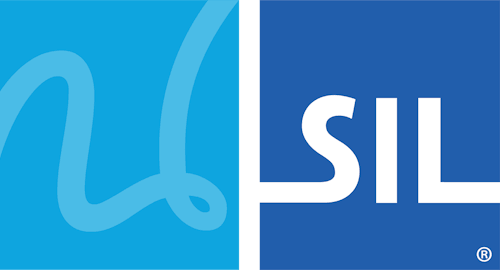Tibetan Unicode Direct Input (deprecated) Keyboard Help
Keyboard © 2003 Linguasoft
Overview
Tibetan Unicode Direct Input is designed to type all Tibetan characters and stacks directly, without any Alt or transliteration+Space combinations. The keyboard types in a phonetic style based on the English (QWERTY) layout.
Basic Function
You can get many of the Tibetan letters on this keyboard by typing the closest English equivalent. For example, type n to get ན. Keys without a direct Tibetan equivalent in Enlish get the remaining Tibetan letters. For example, type . to get ཉ. To create a long stack, use Shift + the letter(s) you would like to subjoin. For example, type sKY to get སྐྱ.
This keyboard also features special menus for Tibetan symbols.
Latin + Cyrillic
You can type Latin and Cyrillic letters while using this keyboard. To use the Latin mode and get standard Latin output for any keystroke instead of Tibetan, type Esc first. Type Esc again to return to Tibetan. To use the Cyrillic mode, type EscEsc. Type Esc again to return to Tibetan.
Fonts
This is a Unicode keyboard and works with any Unicode font which has support for Tibetan script. The Tibetan Machine Uni font supports Tibetan script and is installed with the keyboard. To find other fonts on your computer which support this keyboard, use the Keyman Desktop Font Helper.
Keyboard Layout
Keyboard Details
This keyboard can be used to type:
Typing Tibetan Using Direct Input
Letters, Diacritics + Stacks
This keyboard uses a phonetic style system based on the English (QWERTY) layout. Where a Tibetan letter has an equivalent letter in English, it's as easy as typing the English key to get the Tibetan letter:
Example: type a to get ཨ.
Example: type m to get མ.
Example: type z to get ཟ.
Vowel diacritics are added in the same way:
Example: type i to get ི.
Example: type o to get ོ.
Some letters have no equivalent between Tibetan and English. These are given the remaining keys:
Example: type [ to get ཁ.
Example: type , to get ང.
A few Tibetan and Sanskrit letters are accessed by typing * after the letter:
Example: type d to get ད, but type d* to get ཌ.
Example: type j to get ཇ, but type j* to get ཛ.
To create a long stack with this keyboard, press or hold Shift and type the letters you would like to subjoin. You must type the subjoined letters before typing your vowel.
Example: type sKYe to get སྐྱེ.
Example: type sKQ* to get སྐྵ.
The following list shows how to type all the basic letters and diacritics in this keyboard:
| Keys | Character |
|---|---|
| A | |
| a | ཨ |
| A | ྸ |
| ao~ | ༀ |
| a* | ༁ |
| a** | ༁ྃ |
| B | |
| b | བ |
| B | ྦ |
| C | |
| c | ཅ |
| C | ྕ |
| c* | ཙ |
| C* | ྩ |
| D | |
| d | ད |
| D | ྡ |
| d* | ཌ |
| D* | ྜ |
| E | |
| e | ེ |
| E | ཻ |
| F | |
| f | ཕ |
| F | ྥ |
| G | |
| g | ག |
| G | ྒ |
| H | |
| h | ཧ |
| H | ྷ |
| I | |
| i | ི |
| I | ྀ |
| Keys | Characters |
|---|---|
| J | |
| j | ཇ |
| J | ྗ |
| j* | ཛ |
| J* | ྫ |
| K | |
| k | ཀ |
| K | ྐ |
| L | |
| l | ལ |
| L | ླ |
| M | |
| m | མ |
| M | ྨ |
| N | |
| n | ན |
| N | ྣ |
| n* | ཎ |
| N* | ྞ |
| O | |
| o | ོ |
| O | ཽ |
| P | |
| p | པ |
| P | ྤ |
| Q | |
| q | ཤ |
| Q | ྴ |
| q* | ཥ |
| Q* | ྵ |
| Keys | Characters |
|---|---|
| R | |
| r | ར |
| R | ྲ |
| r* | ཪ |
| R* | ྼ |
| S | |
| s | ས |
| S | ྶ |
| T | |
| t | ཏ |
| T | ྟ |
| t* | ཊ |
| T* | ྚ |
| U | |
| u | ུ |
| U | ༁ྃ |
| V | |
| v | ཝ |
| V | ྭ |
| V* | ྺ |
| W | |
| w | ཞ |
| W | ྮ |
| X | |
| x | ཆ |
| X | ྖ |
| x* | ཚ |
| X* | ྪ |
| Keys | Characters |
|---|---|
| Y | |
| y | ཡ |
| Y | ྱ |
| Y* | ྱ༨ |
| Z | |
| z | ཟ |
| Z | ྯ |
| Other Character Keys | |
| ` | ྄ |
| ~ | ཾ |
| ~* | ྃ |
| ~** | ྂ |
| & | ྅ |
| [ | ཁ |
| { | ྑ |
| ] | ཐ |
| } | ྠ |
| ]* | ཋ |
| }* | ྛ |
| : | ཿ |
| ' | འ |
| " | ཱ |
| "* | ྰ |
| , | ང |
| < | ྔ |
| . | ཉ |
| > | ྙ |
Tsheg + White Space
This keyboard includes two different tshegs. Typing Space creates a standard tsheg. To clear a standard tsheg, type Space again. For a non-breaking tsheg, type -. If you need to type multiple tshegs, you should use the non-breaking tsheg -. To get white space, type _.
Example: type Space for ་.
Example: type -- for ༌༌.
Example: type _ for white space.
Numbers + Punctuation
This keyboard also enables you to type a collection of basic Tibetan symbols, as follows:
| Keys | Characters |
|---|---|
| Numbers | |
| 1 | ༡ |
| 2 | ༢ |
| 3 | ༣ |
| 4 | ༤ |
| 5 | ༥ |
| 6 | ༦ |
| 7 | ༧ |
| 8 | ༨ |
| 9 | ༩ |
| 0 | ༠ |
| Keys | Characters |
|---|---|
| Numbers | |
| 1* | ༪ |
| 2* | ༫ |
| 3* | ༬ |
| 4* | ༭ |
| 5* | ༮ |
| 6* | ༯ |
| 7* | ༰ |
| 8* | ༱ |
| 9* | ༲ |
| 0* | ༳ |
| Keys | Characters |
|---|---|
| Punctuation | |
| _ | White Space |
| Space | ་ |
| ; | ༔ |
| / | ། |
| // | ༎ |
| /* | ༏ |
| /** | ༐ |
| /*** OR ? |
༑ |
| ! | ༈ |
| + | ༒ |
| * | ༓ |
| Keys | Characters |
|---|---|
| Punctuation | |
| = | ༴ |
| @ | ༄ |
| # | ༅ |
| $ | ༆ |
| % | ༇ |
| ^ | ༺ |
| ^* | ༻ |
| ( | ༼ |
| (* | ༿ |
| ) | ༽ |
| )* | ༾ |
Typing Extended Tibetan Symbols Using Menus
Tibetan Unicode Direct Input includes menus to make it easier to type extended Tibetan symbols. To pull up a menu, type \ and the name of the menu. Then select a menu item by typing the number of the item.
Example: type \HALF to pull up the half-digits menu. Press 5 to get ༮.
There are six menus with 2 to 10 items each:
| Keys | Menu Items |
|---|---|
| Main Menu | |
| \MENU | [1 LOGO 2 ASTR 3 HALF 4 CANT 5 SYMB ] |
| Logotypes Menu | |
| \LOGO | [1༕ 2༖] |
| Astrological Signs Menu | |
| \ASTR | [1༗ 2༘ 3༙ 4༾ 5༿ 6࿏] |
| Half-digits Menu | |
| \HALF | [1༪ 2༫ 3༬ 4༭ 5༮ 6༯ 7༰ 8༱ 9༲ 0༳] |
| Cantillation Signs Menu | |
| \CANT | [1࿀ 2࿁ 3࿂ 4࿃] |
| Religious Symbols Menu | |
| \SYMB | [1࿄ 2࿅ 3࿆ 4࿇ 5࿈ 6࿉ 7࿊ 8࿋ 9࿌] |
Typing Latin
Press the Esc key to enter Latin mode and type Latin characters while using this keyboard. A > symbol indicates the change into Latin mode and disappears when you start typing. The Latin mode keyboard follows the Windows US layout.
Example: type bkRi_Esc=SpacebkRi to get བཀྲི = bkri.
To leave Latin mode, press Esc again.
Typing Cyrillic
Press EscEsc to enter Cyrillic mode and type Cyrillic characters while using this keyboard. A >> symbol indicates the change into Cyrillic mode and disappears when you start typing. To leave Cyrillic mode, press Esc again.
Language Example
| Language | Phrase | Meaning | Type the following keys |
|---|---|---|---|
| Tibetan, Central | བོད་སྐད | Name of language |        bodSpacesKd bodSpacesKd |