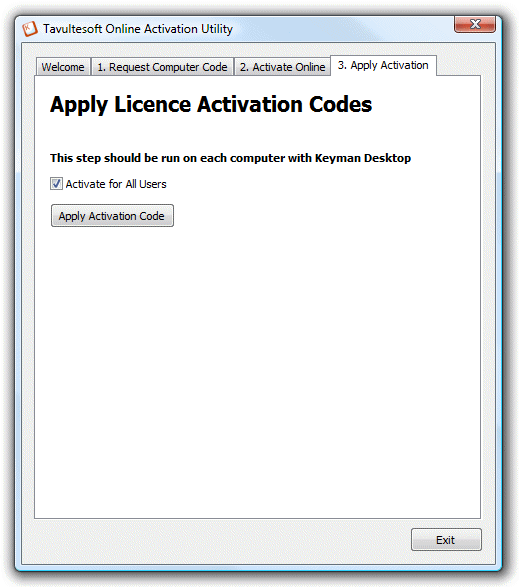The Tavultesoft Online Activation Utility
When you manually activate Keyman Desktop using the removable disk activation method, the Tavultesoft Online Activation Utility is saved to your removable disk. It will run automatically when you insert the disk into another computer.
Note
If the utility does not run automatically, you should use Explorer to browse to your removable disk and double-click to start the tsactivate program.
Once the Tavultesoft Online Activation Utility is running on a computer with internet access, click at the prompt and wait for the activation process to complete. Then, return your removable disk to the computer where you installed Keyman Desktop and continue with step three of the Manual Activation dialog.
Tip
The Online Activation Utility supports activating multiple computers in one go. If you need to activate Keyman Desktop on multiple computers, you should run the Manual Activation Step 1 on each computer in turn before proceeding to Step 2. Once you have begun Step 2, you can choose not to activate a computer by unselecting it from the list of activation files before clicking . Please note that on a multiple install you MUST make sure that each computer has a unique name, as the activation request files are given the same name as the computer.
The Online Activation Utility Dialog
The Welcome screen of the Tavultesoft Online Utility explains the basic instructions for manually activating Keyman Desktop using a removable disk.
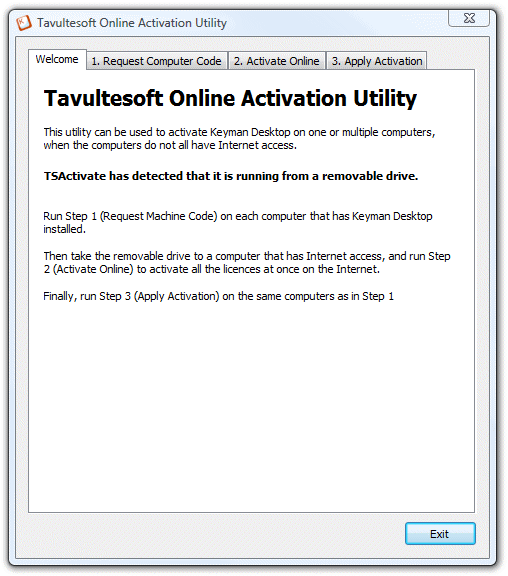
The Request Computer Code screen allows you to quickly enter and save multiple Keyman Desktop licences from multiple computers.
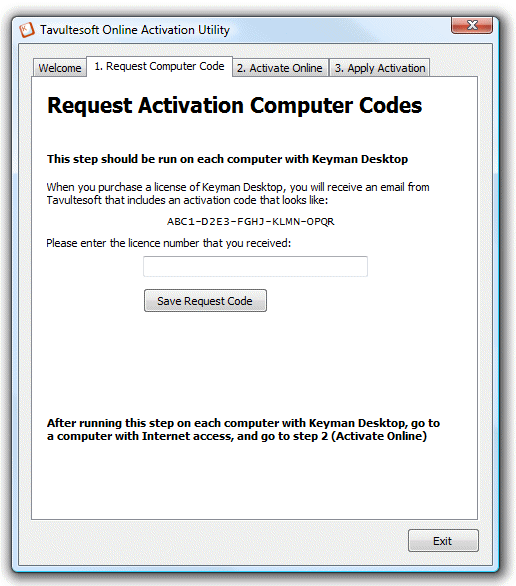
When running on a computer with internet access, the Activate Online screen processes your activation request via the Tavultesoft servers. If you want to load activation request data from different folder than the one suggested, click . You can choose not to activate a computer by unselecting it from the list of activation files. If you access the Internet through a proxy server, you can also configure proxy settings by clicking .
The activation log will show you whether or not each computer has had a successful activation. Activation can fail if the Tavultesoft Online Activation Utility cannot access the Internet, or cannot contact the Tavultesoft website, or if you have already activated all the computers that your licence covers.
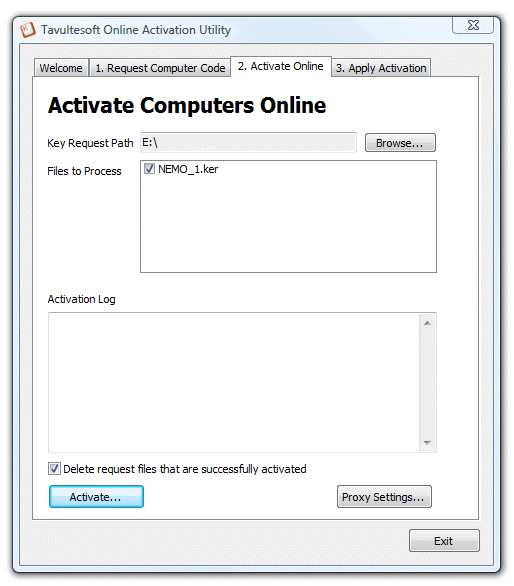
The Apply Activation screen is an alternate way to load activation responses easily on multiple computers. Once you have loaded an activation response on a computer, that computer's licence of Keyman Desktop is activated.