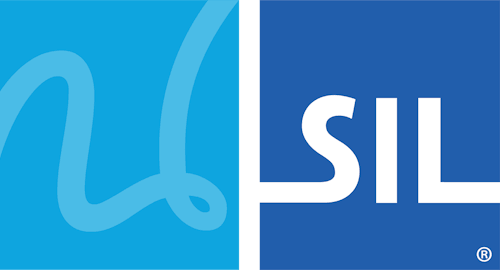Keyman Configuration - Options Tab
The Options tab of Keyman Configuration includes the Keyman Desktop application options. You can use the Options tab to set general, startup, Keyman Toolbox On Screen Keyboard and advanced options.
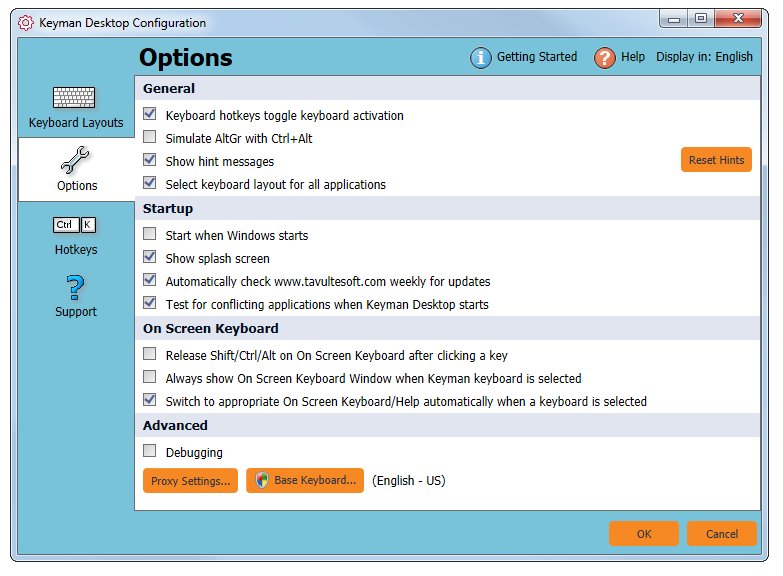
Opening the Options Tab
To open the Options tab of Keyman Configuration:
Click on the Keyman Desktop icon
 , on the Windows Taskbar near the clock.
, on the Windows Taskbar near the clock.From the Keyman Desktop menu, select Configuration….
Select the Options tab.
Tip
Keyman Configuration opens in the same tab you last closed it in.
Using General Options

Keyboard hotkeys toggle keyboard activation
You can set unique hotkeys for quick access to any Keyman keyboard. Tick this option to allow a Keyman keyboard hotkey to toggle a keyboard on and off. Untick this option and a Keyman keyboard hotkey will only turn the Keyman keyboard on.
Tip
Set hotkeys in the Hotkeys tab of Keyman Configuration.Simulate AltGr with Ctrl+Alt
Some hardware keyboards do not have a designated AltGr key (Right Alt key). Some Keyman keyboards require AltGr. Tick this option to allow Ctrl+Alt to be used for AltGr. Untick this option and Ctrl+Alt will not be used for AltGr.
Select keyboard layout for all applications
Unlike Windows default behaviour, Keyman Desktop allows you to select one Windows language and Keyman keyboard for all open applications and text fields across your entire system. Tick this option to select one Windows language and Keyman keyboard across your entire system. Untick this option to select Windows language and Keyman keyboards independently for different programs.
On Windows 8, 8.1, 10 and later versions, this checkbox is disabled because Windows has this functionality built in. The setting can be changed in Windows, with the following steps:
- Open Control Panel
- Select Language, Advanced Settings
- Check the "Let me set a different input method for each app window" checkbox.
Show hint messages
You can turn on and off the beginner hint messages which appear while using Keyman Desktop. Tick this option to show all hint messages. Untick this option to hide all hint messages.
Note
You can also hide hint messages on a case-by-case bases by ticking at the bottom of each hint.
at the bottom of each hint.Click the button to switch all hint messages on again, even those that you have switched off on a case-by-case basis.
Using Startup Options

Start when Windows starts
You can have Keyman Desktop start when Windows starts. Tick this option to have Keyman Desktop start when Windows starts. Untick this option to start Keyman Desktop manually.
Show splash screen
You can turn on and off the Keyman Desktop splash screen that appears when Keyman Desktop starts. Tick this option to show the splash screen on startup. Untick this option to remove the splash screen.
Automatically check www.tavultesoft.com weekly for updates.
Keyman Desktop can automatically check for application and keyboard updates once a week. No personally identifiable information is sent to Tavultesoft in this process. Tick this option to have Keyman Desktop automatically check weekly for updates to Keyman Desktop and the keyboards you have installed. Untick this option to check for updates manually.
Note
Keyman Desktop can be updated manually through the Support tab in the Configuration menu.Test for conflicting applications when Keyman Desktop starts
Some applications are not written according to the Windows software development standards and can cause problems with Keyman keyboard input. Tick this option to have Keyman Desktop detect problem applications and work around them. Untick this option to prevent Keyman Desktop from working around problem applications.
Using On Screen Keyboard Options

Release Shift/Ctrl/Alt on On Screen Keyboard after clicking a key
By default, the On Screen Keyboard of the Keyman Toolbox uses 'sticky' Ctrl, Shift or Alt keys. This means Ctrl, Shift, and Alt stay down on the On Screen Keyboard until they are clicked again or until you press the actual keys on your hardware keyboard. Tick this option to disable the default sticky key behaviour. Untick this option to enable the default sticky key behaviour.
Always show On Screen Keyboard Window when Keyman keyboard is selected
You can have the On Screen Keyboard view of the Keyman Toolbox automatically display whenever you turn on a Keyman keyboard. Tick this option to have the On Screen Keyboard view for your keyboard automatically display. Untick this option to prevent this behaviour.
Switch to appropriate On Screen Keyboard/Help automatically when a keyboard is selected
Each time you turn on a Keyman keyboard, Keyman Desktop can automatically detect and switch to the Keyman Toolbox tool which is best for that Keyman keyboard: either the On Screen Keyboard or Keyboard Usage. Tick this option to have Keyman Desktop automatically detect and display the best view for your Keyman keyboard. Untick this option to prevent Keyman Desktop from switching its display automatically.
Using Advanced Options

Debugging
If you are having support issues with Keyman Desktop, you can create a debug log for Keyman Desktop. A debug log contains information to help Tavultesoft support resolve support issues and improve Keyman Desktop. Tick this option to begin a debug log. The debug log automatically creates a folder called keymanlog on your Windows desktop. Untick this option to stop collecting a debug log. You should not need to use this option unless you are requested to do so by Tavultesoft in relation to an issue you are experiencing.
Note
It is highly recommended that you switch off this option after obtaining the debug log. The keymanlog folder can grow very big very quickly!
Warning
Privacy Warning - The debug log records anything you type while debugging is ticked. This would include logins and passwords! For this reason, Tavultesoft only recommends switching the debug log on for short and isolated tests specifically requested by Tavultesoft.