Keyman Configuration
The Configuration window allows you to change several things about the way Keyman works, as well as access information about installed keyboards.
Opening Keyman Configuration
To open Keyman Configuration:
-

Make sure that Keyman for macOS is the active input source (as shown above). For more information, see Getting Started with Keyman for macOS.
-
Click the Keyman icon to display the Input menu.
-
On the Input menu, in the section for Keyman, click Configuration. Note: If you just installed Keyman and the Configuration menu is not available, please restart the computer.
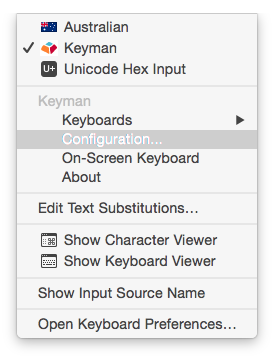
-
The Keyman Configuration window appears:
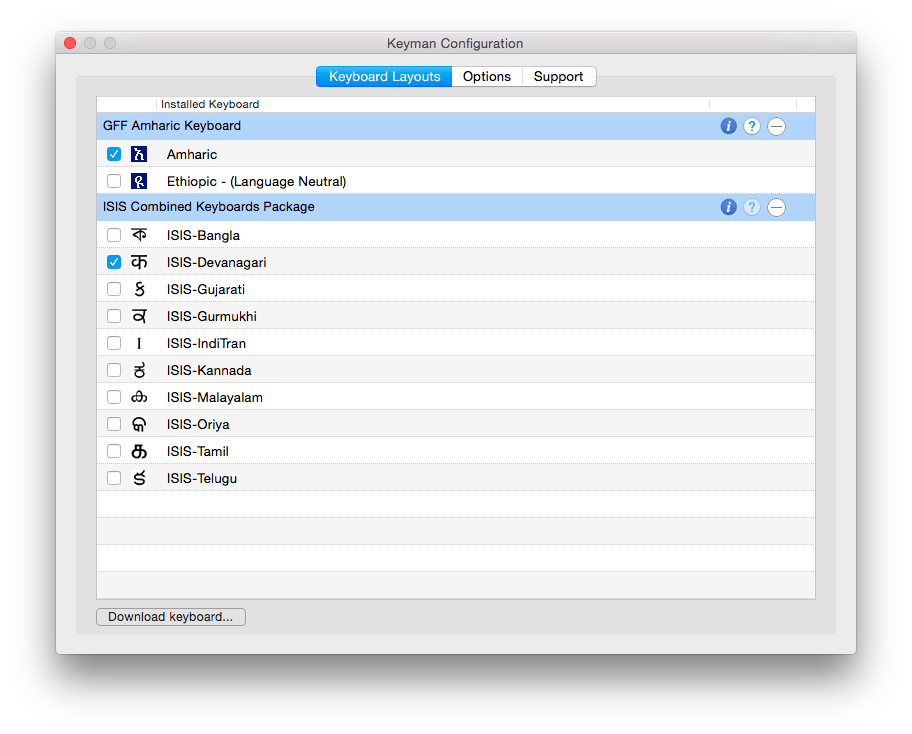
Using Keyman Configuration
Following are instructions for performing various tasks in the Configuration window:




