Keyman Configuration - Support Tab
The Support tab of Keyman Configuration displays Keyman version information and support tools. You can use the Support tab to send a support request, check Windows language settings, check for updates, and view Keyman version information.
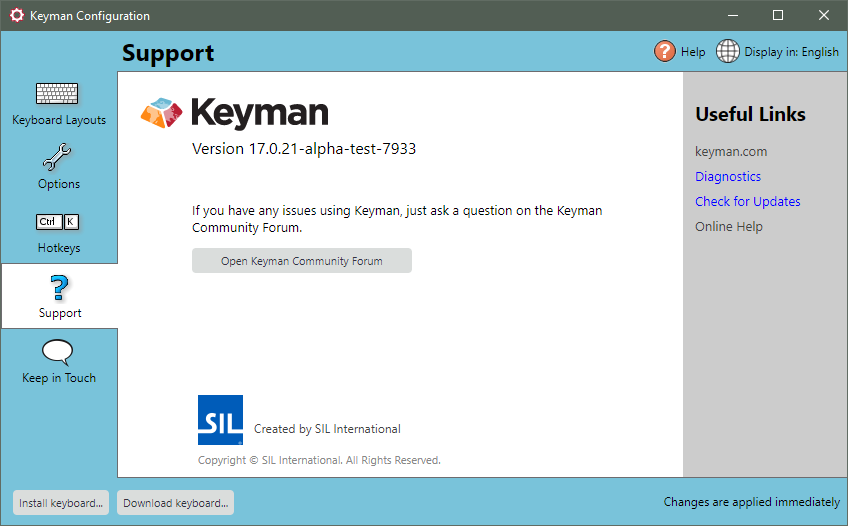
Opening the Support Tab
To open the Support tab of Keyman Configuration:
-
Click on the Keyman icon
 , on the
Windows Taskbar near the clock.
, on the
Windows Taskbar near the clock. -
From the Keyman menu, select Configuration....
-
Select the Support tab.
Tip: Keyman Configuration opens in the same tab you last closed it in.
Collecting Diagnostic Information
You can collect diagnostic information about Keyman by clicking the \'Diagnostics\' link under the \'Useful Links\' section. The support diagnostic will collect critical diagnostic information from your computer and generate a report.
Checking for Updates
To check for Keyman updates, from the Support tab of Keyman Configuration click the \'Check for Updates\' link. You can also download and install Keyman again from the Keyman website.
About Version Information
You can view version details from the Support tab of Keyman Configuration. In the Support tab you will see a version number beneath the Keyman logo. This version number will show whether you are using a stable or pre-release version of Keyman and should be reported in its entirety if you are ever requesting help from the Keyman Community.
Accessing the Keyman Community
- Click the Open Keyman Community button. The forums will open in your internet browser. You will need to have internet access for this to open successfully.




