Gesture Hints and Tips - Keyman for Android
Using Gestures on the Keyboard Keys
There are now several gestures available to interact with some keys on the keyboard. Keys which have gestures available will normally show them as a hint in the top right of the key:
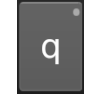
-
Long press: Press and hold a key, and after a moment a submenu will appear. Slide the finger to the submenu to select a key. Release the finger, and the highlighted key from the submenu will be output.
-
Flick: Press and hold a key, and then slide the finger in various directions on a key to reach alternate outputs. The key will animate to show the expected output when the finger gets released. A common flick is to slide down to reach numerals on the top row of the keyboard.
An up-flick on keys that support longpresses but do not have a defined up-flick will skip the wait and immediately display their longpress submenu.
-
Multitap: Some keys can be pressed repeatedly and rapidly to reach alternate outputs. Tapping rapidly twice on Shift will activate Caps Lock on many keyboards.




