Keyman Configuration - Hotkeys Tab
The Hotkeys tab of Keyman Configuration lets you set hotkeys for Keyman functions, Keyman keyboards and Windows languages.
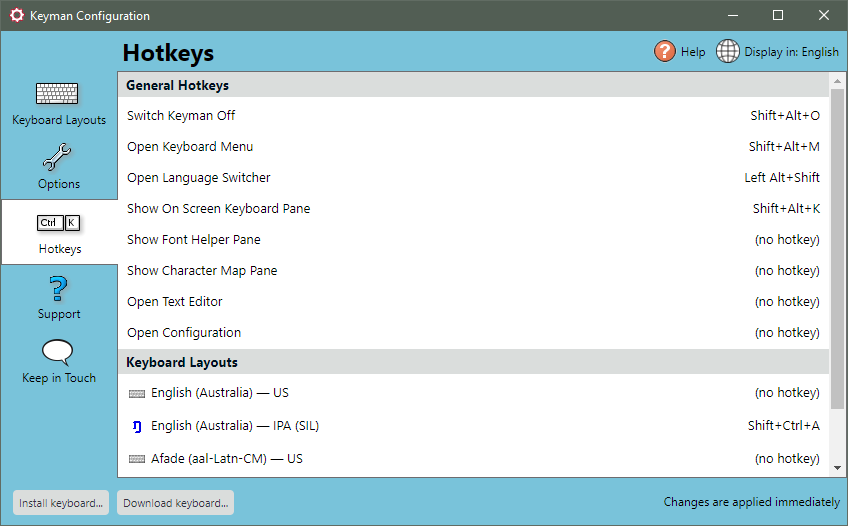
Opening the Hotkeys Tab
To open the Hotkeys tab of Keyman Configuration:
-
Click on the Keyman icon
 , on the
Windows Taskbar near the clock.
, on the
Windows Taskbar near the clock. -
From the Keyman menu, select Configuration....
-
Select the Hotkeys tab.
Tip: Keyman Configuration opens in the same tab you last closed it in.
Setting Hotkeys
For help setting hotkeys in the Hotkeys tab of Keyman Configuration, see: How To - Set Hotkeys for Keyman, Keyman Keyboards and Windows Languages
Note: By default, hotkeys only turn on a function or keyboard. If you prefer hotkeys to turn on or off a function or keyboard, you can change this behaviour in the Options tab of Keyman Configuration. Tick \'Keyboard hotkeys toggle keyboard activation\' and click OK.
Some hotkeys do not toggle even if this option is enabled. Only the following hotkeys will toggle with this option enabled:
- Show On Screen Keyboard Pane
- Show Keyboard Usage Pane
- Show Font Helper Pane
- Show Character Map Pane
- Any Keyman Keyboard Hotkey
About Hotkeys
The General Hotkeys section of the Hotkeys tab lists hotkeys for Keyman functions:
- Switch Keyman Off --- Switches to your default Windows keyboard, but does not exit Keyman.
- Open Keyboard Menu --- Opens the Keyman Menu.
- Open Language Switcher --- Opens the Language Switcher.
- Show On Screen Keyboard Pane --- Opens or shows the On Screen Keyboard tool of the Keyman Toolbox.
- Show Font Helper Pane --- Opens or shows the Font Helper tool of the Keyman Toolbox.
- Show Character Map Pane --- Opens or shows the Character Map tool of the Keyman Toolbox.
- Open Text Editor --- Opens the Keyman Text Editor.
- Open Configuration --- Opens Keyman Configuration.
The Keyboards section of the Hotkeys tab lists hotkeys for all currently installed Keyman keyboards.
The Windows Languages section of the Hotkeys tab lists hotkeys for all currently installed Windows languages.




