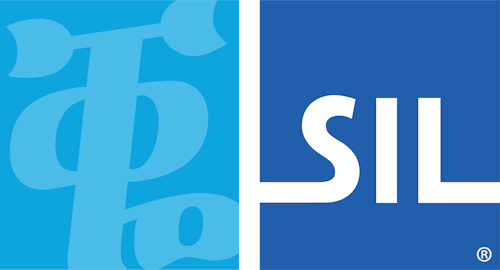The Keyman Toolbox
The Keyman Toolbox contains a collection of tools for working with Keyman.
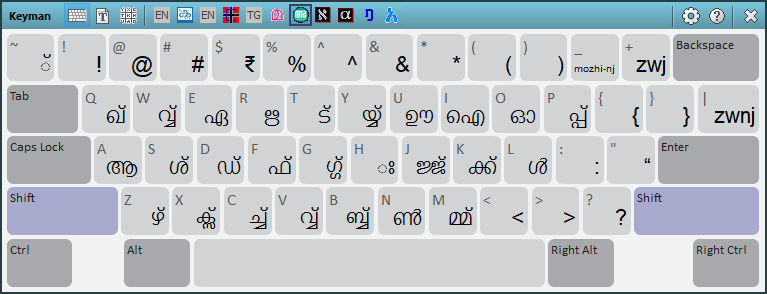
Opening the Keyman Toolbox
To display the Keyman Toolbox:
-
Click on the Keyman icon
 , on the
Windows Taskbar near the clock.
, on the
Windows Taskbar near the clock. -
From the Keyman menu, select On Screen Keyboard.
Note: The Keyman Toolbox is displayed by default in the last position it was used. It will be displayed initially in the bottom right hand corner of the screen.
Note: The Keyman Toolbox opens automatically when you select a Keyman keyboard layout. You can change this behaviour in the Options tab of Keyman Configuration.
Using the Keyman Toolbox
Along the top of the Keyman Toolbox is a toolbar.

Any of the following buttons may appear in the toolbar:
| Icon | Button Name | Description |
|---|---|---|
| View On Screen Keyboard | Opens the On Screen Keyboard for the currently selected Keyman keyboard or Windows layout. | |
| View Font Helper | Opens the Font Helper for the selected Keyman keyboard. | |
| View Character Map | Opens the Keyman Character Map. | |
| Open Keyman Configuration | Opens Keyman Configuration, where you can install or uninstall keyboard layouts and change various Keyman options and settings. | |
| Open Help | Opens Keyman Help. | |
| Close Keyman Toolbox | Closes the Keyman Toolbox but does not exit Keyman. The Keyman Toolbox can be displayed again by following the instructions at the top of this help topic. |
You can move the Keyman Toolbox around your screen by clicking and dragging anywhere on the Keyman Toolbox toolbar not covered by a button.
You can resize the Keyman Toolbox by clicking and dragging on a corner of the Keyman Toolbox.
Note: When the On Screen Keyboard tool is selected, the Keyman Toolbox will only resize according to the proportions of the keyboard.
Toolbox Options
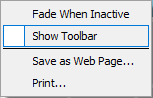
Right click on the Keyman Toolbox to display a menu with the following options:
- Fade When Inactive
- If this option is enabled, the Keyman Toolbox appears partially transparent when the mouse is not over it.
- Show Toolbar
- This option hides or displays the toolbar at the top of the Keyman Toolbox.
- Save as Web Page...
- This option saves the keyboard view of the current keyboard layout as a web page for easy reference. The new web page will include diagrams for every state of the current keyboard layout, including shift states.
- Print...
- This option prints the keyboard view of the current keyboard layout for easy reference. The printout will include diagrams for every state of the current keyboard layout, including shift states.