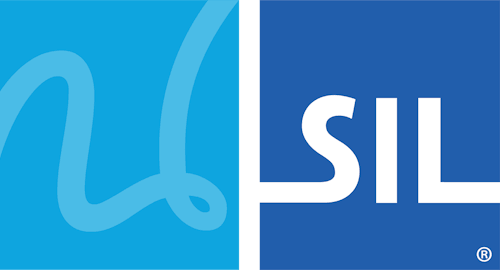![]() Removing a Keyboard
Removing a Keyboard
Disabling a keyboard
If you just want to remove a keyboard from the keyboard selection menu, but wish to keep it available for use later, you should disable the keyboard rather than uninstalling it. In the Keyman Configuration dialog, clear the check mark beside the name of the keyboard in the list of installed keyboards and select OK. The keyboard will no longer appear in the menu. You can enable the keyboard again by checking it in the list.
Uninstalling a keyboard
Uninstalling a keyboard will remove it from your system, so that you must reinstall it in order to use it again. You can do this either through the Keyman Configuration dialog or the Control Panel Add or Remove Programs applet.
Note: If you have turned off the option List keyboards in 'Add or Remove Programs' Control Panel applet, then the second method here will not apply to you.
How to: Uninstall a keyboard with the Keyman Configuration dialog
- Start the Keyman Configuration dialog.
- Select the keyboard in the list of installed keyboards, and click the Uninstall button.
- If the keyboard was installed as part of a package, you may be given the option to keep any fonts that were installed with the keyboard. If you have any documents that use these fonts, you should choose to retain them, or your documents may become unreadable.
How to: Uninstall a keyboard with Control Panel
- Open the Add/Remove Programs Properties dialog from Control Panel or click here.
- Look for the keyboard you wish to remove in the list--its name will be prefixed with 'Keyman Keyboard'--and choose Add/Remove.
- If the keyboard was installed as part of a package, you may be given the option to keep any fonts that were installed with the keyboard. If you have any documents that use these fonts, you should choose to retain them, or your documents may become unreadable.
Related Topics
|
|