The Keyman Menu
Opening the Keyman Menu
When you start Keyman, the Keyman icon
(![]() ) is displayed on the Windows
Taskbar near the clock. This area is called the System Tray or System
Notification Area.
) is displayed on the Windows
Taskbar near the clock. This area is called the System Tray or System
Notification Area.
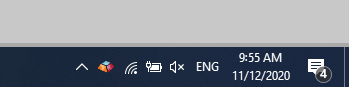
To display the Keyman menu, click on the Keyman icon.
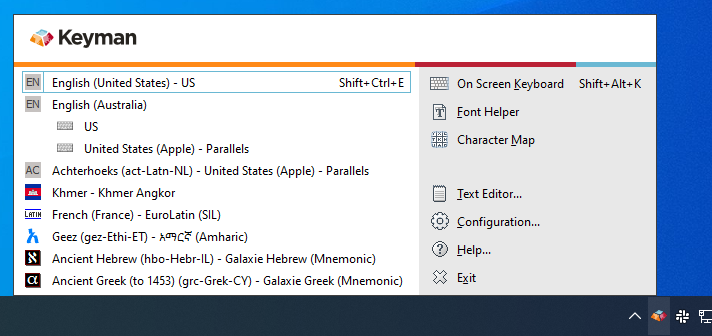
Note: If you cannot find the Keyman menu or Keyman icon, for more help see:
Using the Keyman Menu
Click the Keyman icon (![]() ) with either
mouse button to bring up the Keyman menu.
) with either
mouse button to bring up the Keyman menu.
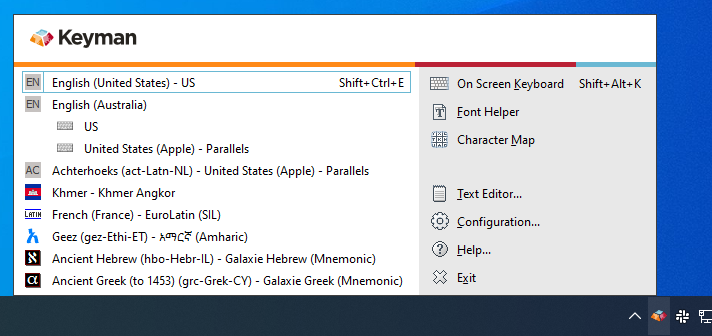
The left side of the Keyman menu lists the Keyman keyboards currently installed and enabled on your computer. Click on a keyboard to turn it on and start using it.
Note: You can add more Keyman keyboards to the Keyman menu through the Keyboard Layouts tab of Keyman Configuration.
Note: To use a Keyman keyboard, the keyboard must be enabled in the Keyboard Layouts tab of Keyman Configuration. For help enabling your keyboard, see Keyboard Task - Enable or Disable a Keyboard.
The right side of the Keyman menu contains links to tools and features in Keyman:

- Opens or closes the On Screen Keyboard tool

- Opens or closes the Font Helper tool

- Opens or closes the Character Map tool

- Opens the Keyman Text Editor

- Opens Keyman Configuration

- Opens Keyman Help

- Exits Keyman
Finding a Missing Keyman Menu
If you cannot find the Keyman icon for the Keyman menu, it may be in the hidden notifications area of the Windows Taskbar. Check for the Keyman icon by clicking the arrow or triangle next to the Windows clock.
If the Keyman icon is in this collection, you can optionally move it permanently to the Windows Taskbar, to make it more easily accessible. However, Keyman will run correctly even if the icon is left in this collection.




