Keyboard Task - Enable or Disable a Keyboard
Keyman keyboards can be enabled and disabled. When disabled, they are removed from the list of keyboards you can select from, but they are not uninstalled.
Disabling a Keyman keyboard
Disabling a Keyman keyboard removes it from the Keyman menu and Keyman Toolbox but does not uninstall the keyboard. This is useful if:
-
You are using a single keyboard layout from a package with multiple keyboards and you want to remove the extra keyboards from the Keyman Toolbox and menu.
-
You have a keyboard layout installed which you aren\'t currently using but don\'t want to uninstall.
To disable a Keyman keyboard:
-
Open Keyman.
-
Click on the Keyman icon
 , on the
Windows Taskbar near the clock.
, on the
Windows Taskbar near the clock.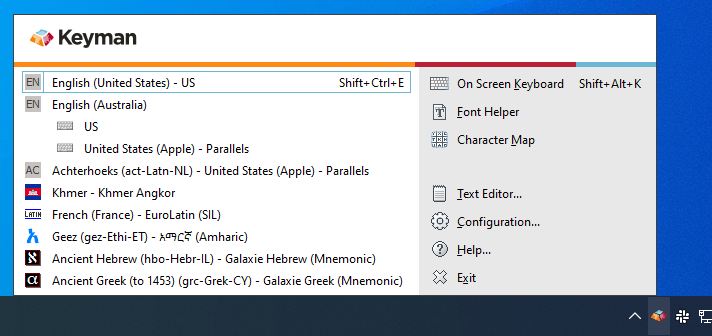
-
Select Configuration.
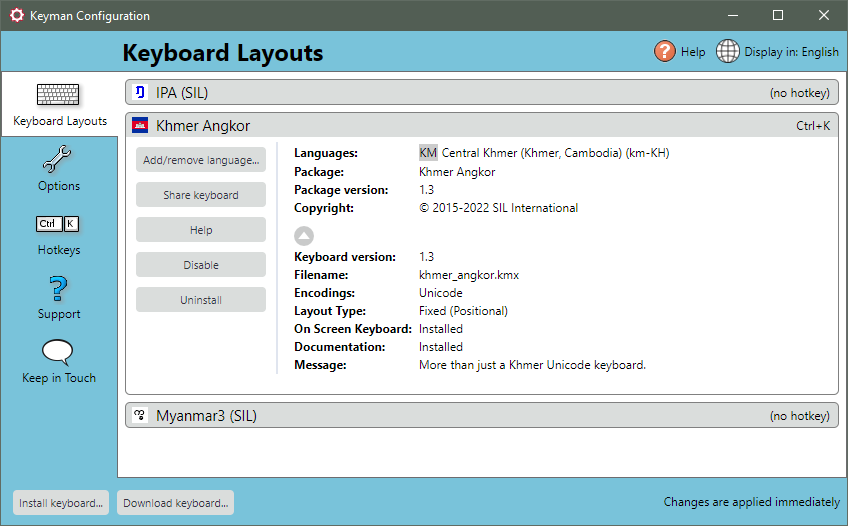
-
Select the Keyboard Layouts tab.
-
Select the keyboard name you want to disable to expand options associated with it.
-
Click on the Disable button.
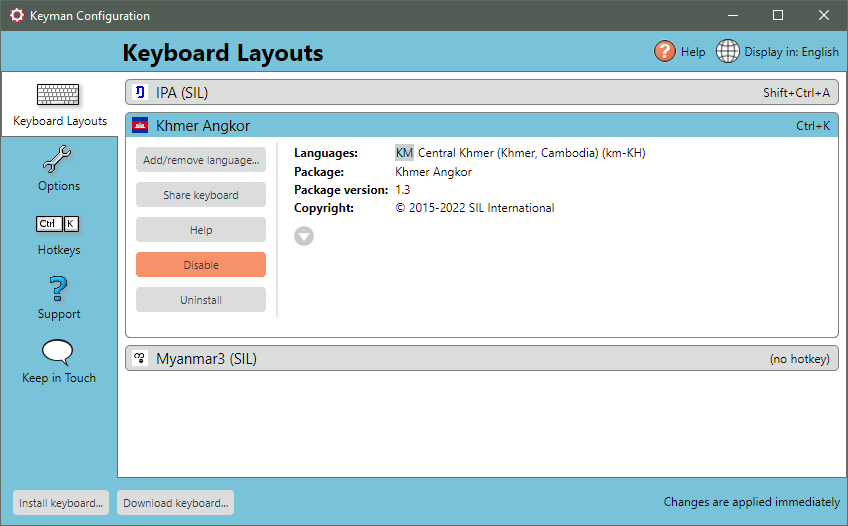
-
Click OK.
When a keyboard layout is disabled, its name and details appear in grey and the disable button now says enable. The Add/remove language... button is also disabled as this option is not available while the keyboard is disabled.
Enabling a Keyman keyboard
To enable a Keyman keyboard:
-
Open Keyman.
-
Click on the Keyman icon
 , on the
Windows Taskbar near the clock.
, on the
Windows Taskbar near the clock.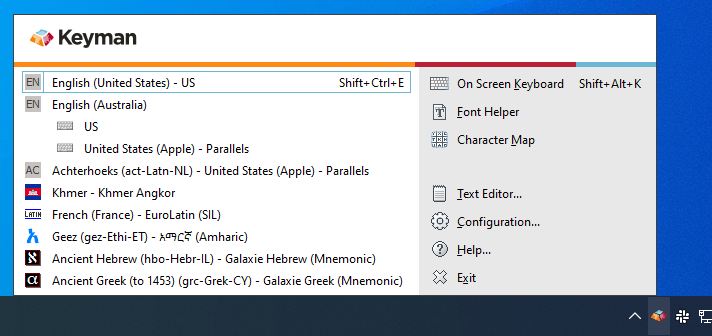
-
Select Configuration.
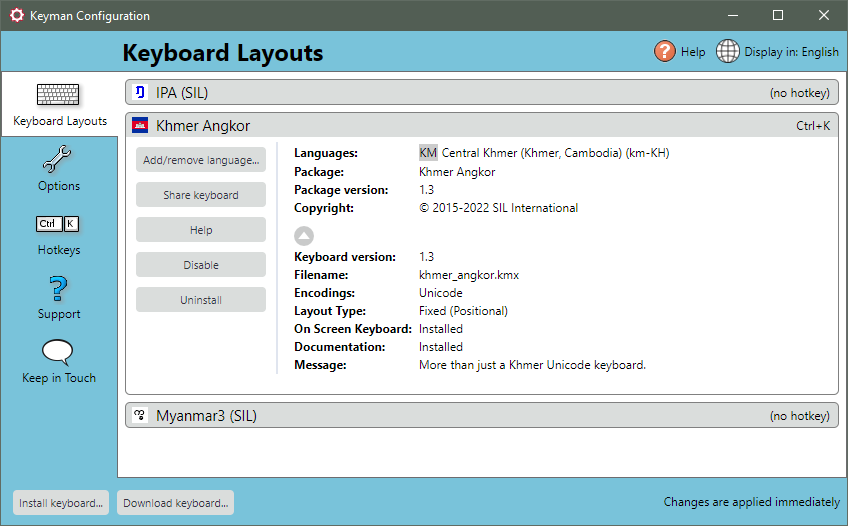
-
Select the Keyboard Layouts tab.
-
Select the keyboard name you want to enable to expand options associated with it.
-
Click on the Enable button.
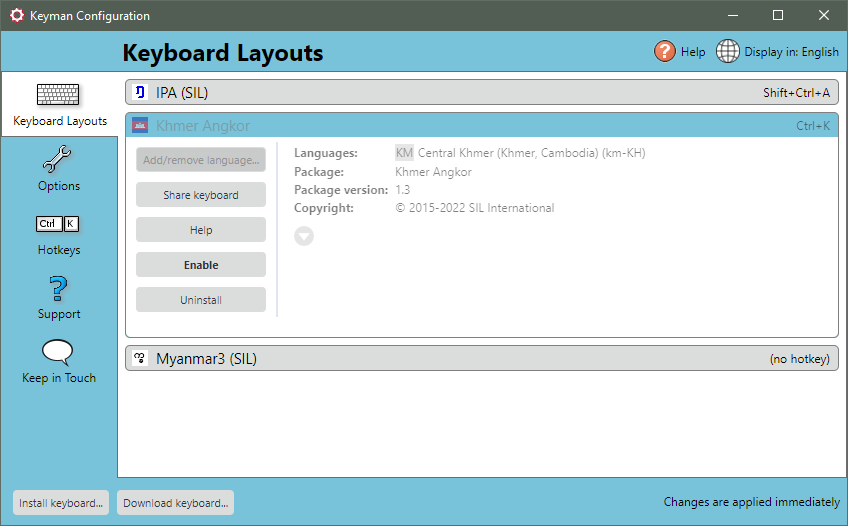
-
Click OK.




