Step 5: Submitting a GitHub Pull Request
Verify keyboard builds before submission
Following the file layout documented in Organizing the Keyboard Files, your keyboard layout should be in a folder similar to
c:\projects\keyboards\release\s\sample1\From the Git Bash shell, use the build.sh bash script at the
root of the keyboards repo to compile the keyboard in the project.
Your path to the keyboard will be relative to the build.sh script.
cd /c/projects/keyboards
./build.sh release/s/sample1Verify the keyboard and keyboard package successfully built in
c:\projects\keyboards\release\s\sample1\build\Commit Your Changes
Use git status to see a summary of your working files. Move any
extraneous files that aren't associated with your current keyboard out
of the keyboards folder so they won't be associated with your commit.
git statusFrom the Git Bash command prompt, add all your keyboard files to a
commit and push the branch to your fork. Replace sample1 in the
following lines with the git branch name that matches your keyboard
name.
cd /c/projects/keyboards
git add .
git commit -m "Add initial version of sample1"
git push -u origin sample1Create the Pull Request
In your web browser while logged into GitHub, open your fork of the keyboards repository at
https://github.com/<your-github-name>/keyboards/compareThe "base fork" should default to keymanapp/keyboards and the "base" branch set to master.
The "head fork" should default to your fork. Set the "compare" branch to one associated with your keyboard.
When everything's ready, click the green Create pull request button.
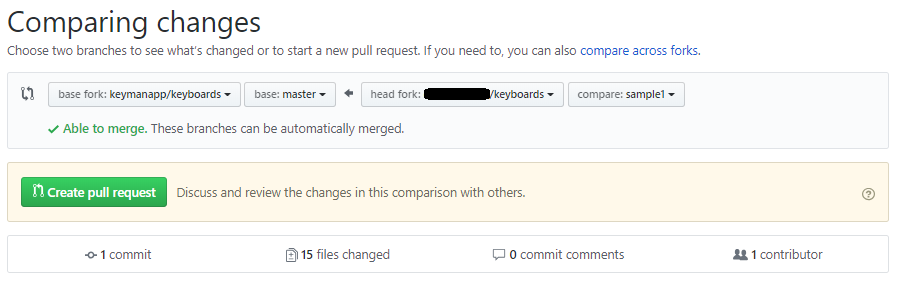
Congratulations! Some of our teammates will follow-up with you and communicate any revisions that need to be made for your keyboard to be added to the repository.
After your branch has been merged into the keyboards repository, you won't need the branch and can safely delete it. Don't forget to also keep your fork in sync.




