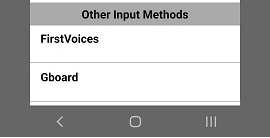Switching Between Keyboards - Keyman for Android Help
Switching Between Keyboards
To switch keyboards, follow these steps:
Step 1) With the keyboard visible, press and release the globe key:

| Keyboard Type | # Keyman Keyboards | Short press and release to |
|---|---|---|
| In-app | 1 | Display keyboard picker menu |
| In-app | 2+ | Quickly switch to next Keyman keyboard |
| System | 1 | Quickly switch to previous system keyboard |
| System | 2+ | Quickly switch to next Keyman keyboard |
A long press on the globe key will bring up a list of all currently installed languages (the default is English EuroLatin (SIL)).
If you have already downloaded additional languages, they will appear here. Simply select them and the keyboard will re-appear with the new language.
Hotkey
To switch between languages while using an external keyboard (i.e. a bluetooth keyboard), a quick and easy way is to use a hotkey combination. Press and hold Ctrl and then press Tab. You should then see the same listing of languages/keyboards. Tap on any available language of your choice.
Alternate Step for System Keyboard
The Keyman system keyboard lists Other Input Methods that are enabled at the bottom of the keyboard picker menu. Selecting any of those keyboards close Keyman and switch to the selected system keyboard.