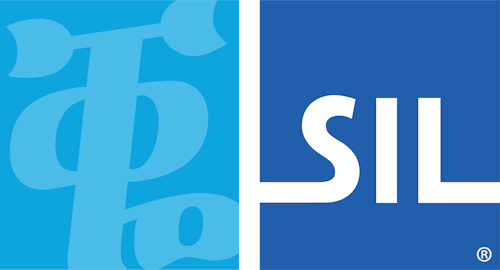How To - Type in Right-to-Left Languages
If you will be typing in a right-to-left language (like Arabic, Farsi, Hebrew, or Yiddish) there are three things you should know before you get started.
-
Your computer must be set up for right-to-left language support. Keyman will automatically set up your computer for most Keyman keyboards that need right-to-left language support. However, you may need to manually adjust your settings for some Keyman keyboards. Otherwise, without right-to-left language support, letters in your right-to-left language might appear in the wrong order, not join correctly, or change after the spacebar is pressed.
To do this, simply associate the keyboard with a right-to-left Windows language (like Arabic). For instructions on associating a Keyman keyboard with a Windows language, see: How To - Set up Your Computer for a Keyman Keyboard
-
If you will be using MS Office programs like Word, you should configure MS Office for your right-to-left language. For instructions, see: How To - Set up MS Office for a Keyman Keyboard
-
Each time you start typing with a right-to-left Keyman keyboard, you may need to change the typing direction in the program you are using, from left-to-right to right-to-left. In most Windows programs (including MS Word, Internet Explorer, and Notepad), you can use the following shortcuts to switch direction:
- For right-to-left, press: Ctrl + Right Shift
- For left-to-right, press: Ctrl + Left.Shift
In Firefox:
- To toggle between right-to-left and left-to-right, press: Ctrl + Shift + X