How To - Set Hotkeys for Keyman, Keyman Keyboards and Windows Languages
A hotkey is a keyboard shortcut. In Keyman these are used to turn on and off Keyman functions, Keyman keyboards and Windows languages.
To set the hotkey for a Keyman function, Keyman keyboard or Windows language:
-
Open Keyman Configuration, from the Keyman menu in the Windows taskbar.
-
Select the Hotkeys tab.
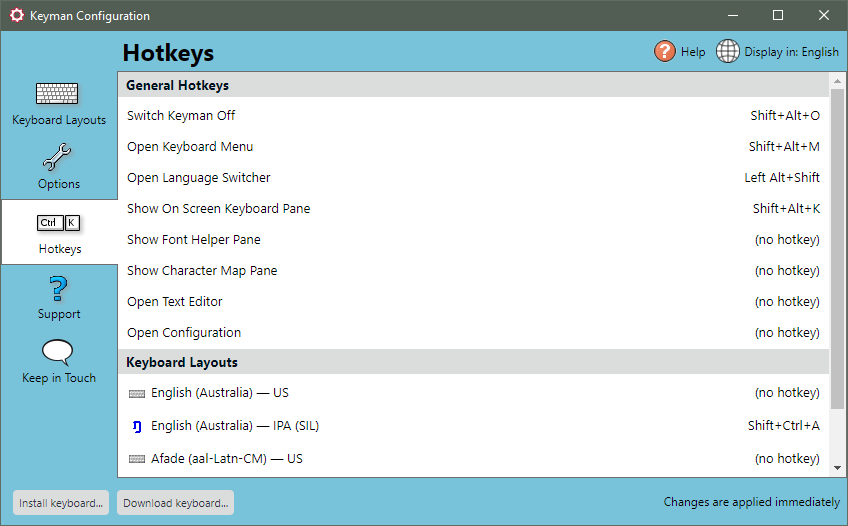
-
Click the hotkey link beside the function, keyboard or language. The Change Hotkey dialog box will be displayed.
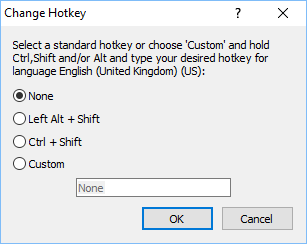
-
Select a default hotkey or click Custom and type the hotkey you wish to use.
Note: If you press a single letter or Shift plus a single letter, the hotkey will default to Ctrl + Alt plus the letter you pressed, in order to avoid conflicts with standard keyboard input.
Note: To clear a hotkey that has been set previously, click Clear Hotkey or press Backspace.
Note: Be aware that you can set the hotkey to replace common Windows hotkeys ( Ctrl + C, Ctrl + V, etc). This is not recommended.
-
Click OK to save your selection.
The new hotkey will now be available.




