How To - Set up Your Computer for a Keyman Keyboard
Keyman will automatically set up your computer for best performance with most Keyman keyboards. However, for best performance on some keyboards you may need to manually associate your Keyman keyboard with a Windows language and layout.
Benefits of Association
Correctly associating your Keyman keyboard has three main benefits.
-
When a Keyman keyboard and Windows language are correctly associated, turning one on will activate the other. You won't need to adjust both every time you want to use your Keyman keyboard.
-
When a Windows layout and a Keyman keyboard are correctly associated, you can be sure you are using a Keyman keyboard as it was designed. This is especially helpful if you are using a non-English hardware keyboard as your Windows layout. For example, if you are using a Spanish, French, or German hardware keyboard.
-
When a Windows language and a Keyman keyboard are correctly associated, your computer will know which language the keyboard is using. This is helpful for many reasons:
-
Applications will know which typing direction to use, left-to-right or right-to-left. This is necessary for right-to-left languages like Arabic, Hebrew, and Farsi.
-
Applications will know how characters and symbols should be rendered. This is particularly necessary for many Indian languages.
-
Applications will know which language tools to use when spell checking what you type.
-
Association instructions
Note: Keyman allows you to associate multiple Windows languages to a keyboard.
-
Click on the Keyman icon
 , on the
Windows Taskbar near the clock.
, on the
Windows Taskbar near the clock. -
From the Keyman menu, select Configuration….
-
Select the Keyboard Layouts tab.
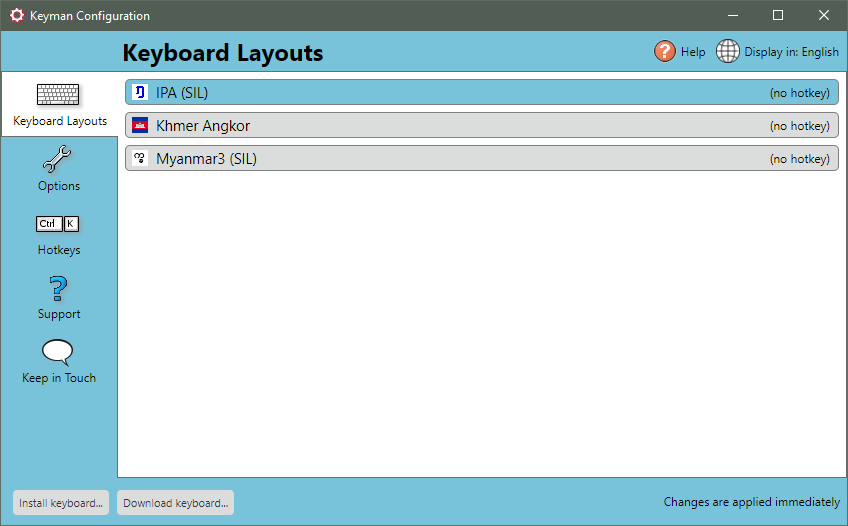
-
Select the keyboard name to expand the options
-
Click the Add/remove language... button
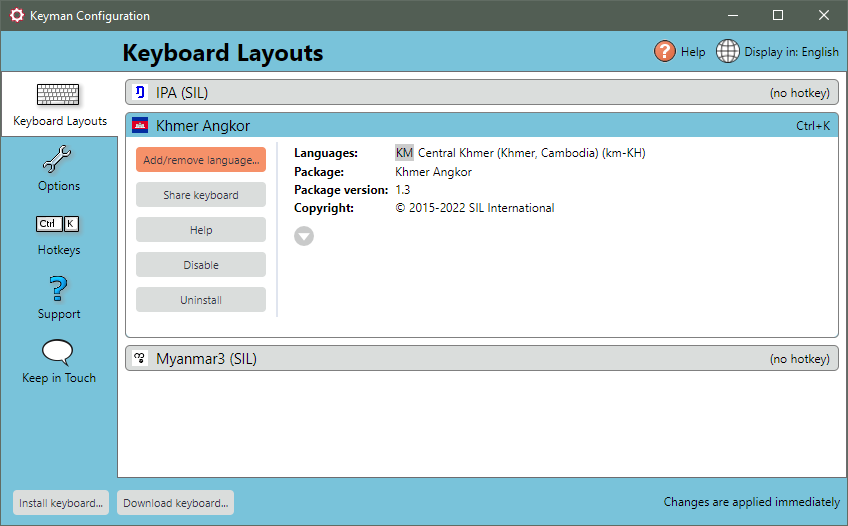
-
Click the Add button on the first pop-up
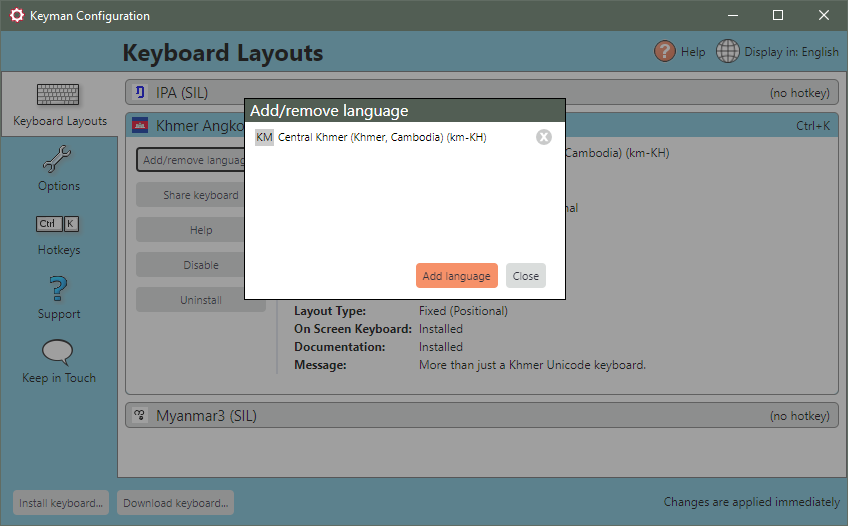
-
From the pop up window, search for the Windows language you would like to use and click OK
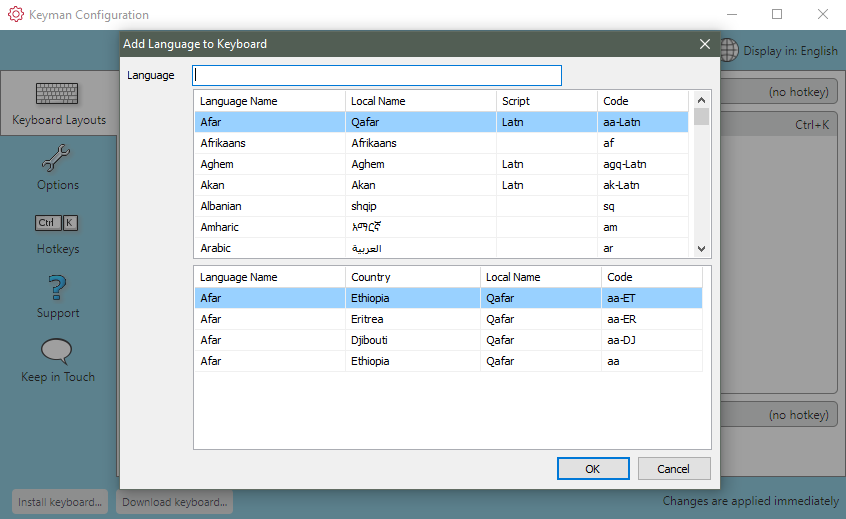
-
To remove an association, click the
 button to the left of the language.
button to the left of the language.




