Step 6: Compiling, testing and distributing a Package
In the Package Editor, click on the tab.
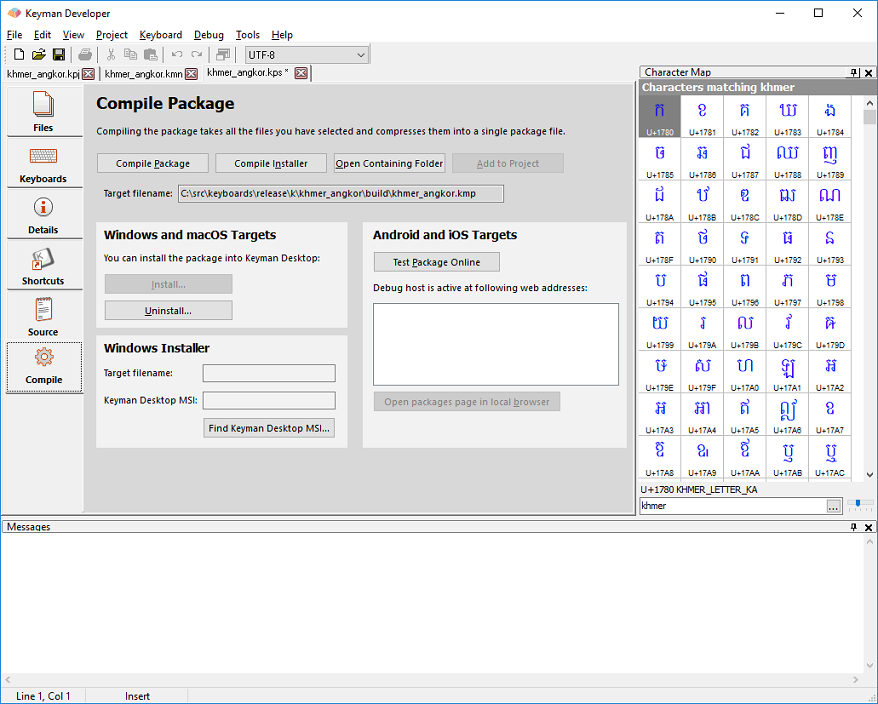
Click to compile the package into a .kmp file. Compiling takes all the files listed for the package, compresses them (using a .ZIP-compatible format) and adds the package information, all into a single file. If any files are not available, an error will be listed in the Messages window.
After compiling, you can test the package installation in Keyman Desktop, by clicking . You should test that all the keyboards and fonts install successfully, that the Readme and Welcome files are displayed during the install, and that the documentation is accessible to the end user. Make sure that the On Screen Keyboard installs with your keyboards, and that the shortcuts are correctly listed and working in the Start Menu.
Distributing a package on the Keyman Cloud Keyboard Repository
Once you have tested the package to your satisfaction, it is time to distribute it. We recommend uploading your keyboard package to the Keyman Cloud Keyboard Repository
Distributing a package on your own website
If you distribute a package on your own site, we have the following recommendations:
- Ensure the MIME type on the web server or folder for .KMX and .KMP files is set up to application/octet-stream. Without this, .KMP files may be recognised as .ZIP files -- this is not helpful to the end user as it will be opened in the wrong application. If you can't make this change, consider hosting the keyboard package on the Tavultesoft website to make things easier for your end user.
- Avoid putting the .KMP file in an archive (e.g. .ZIP) or self-expanding archive (.EXE) - this makes it harder for end users to install. A .KMP file is already compressed (it is actually just a ZIP archive file!) and you won't save much space by recompressing it.
- Include a link to the Keyman download page: http://keyman.com/desktop/




