How to test your touch layout in the Google Chrome mobile emulator
This post builds on knowledge in another article about testing Keyman touch layouts. Now, we provide an alternative test platform for your keyboards, running on your desktop computer rather than your touch device.
Google Chrome includes a mobile emulator for web pages, for various devices including iPhones, iPads and Androids. Recent builds of KeymanWeb work well with this emulator and this provides a quicker and easier way, in many cases, to get a feel for the layout of your keyboard and do rapid testing.
It is still essential to test your layout on a real device as well as the emulator: the feel of clicking on keys with a mouse is very different, and gestures such as longpress menus will feel awkward on the emulator. We use both native mobile and emulator testing when building our layouts, switching between the two frequently. Some of the emulated devices emulated may or not work as well a real device.
Test Process
- Start testing your keyboard with the original steps on testing touch keyboards.
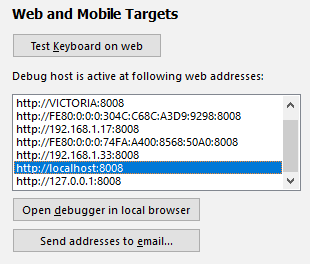
- Open Chrome, navigate to the debug host page for your keyboard, and press F12.
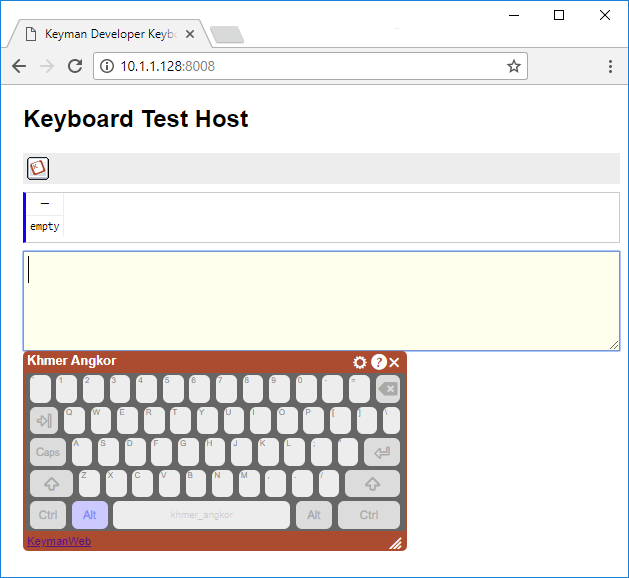
- In the Developer Tools window, click the mobile icon:
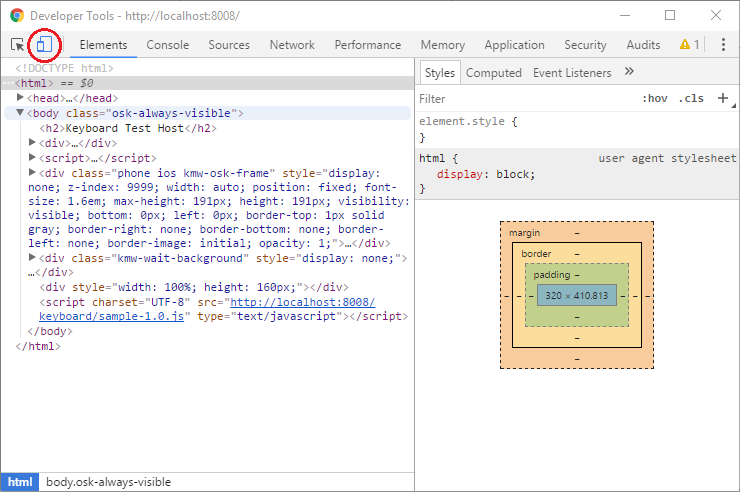
- Back in the debug host page, select the appropriate device from the mobile emulation toolbar,
then press F5 to reload and enable the touch mode. Some recommended devices are iPad or iPad Pro for tablet testing,
and iPhone X or Nexus 6P for mobile testing. Do not select "Responsive".
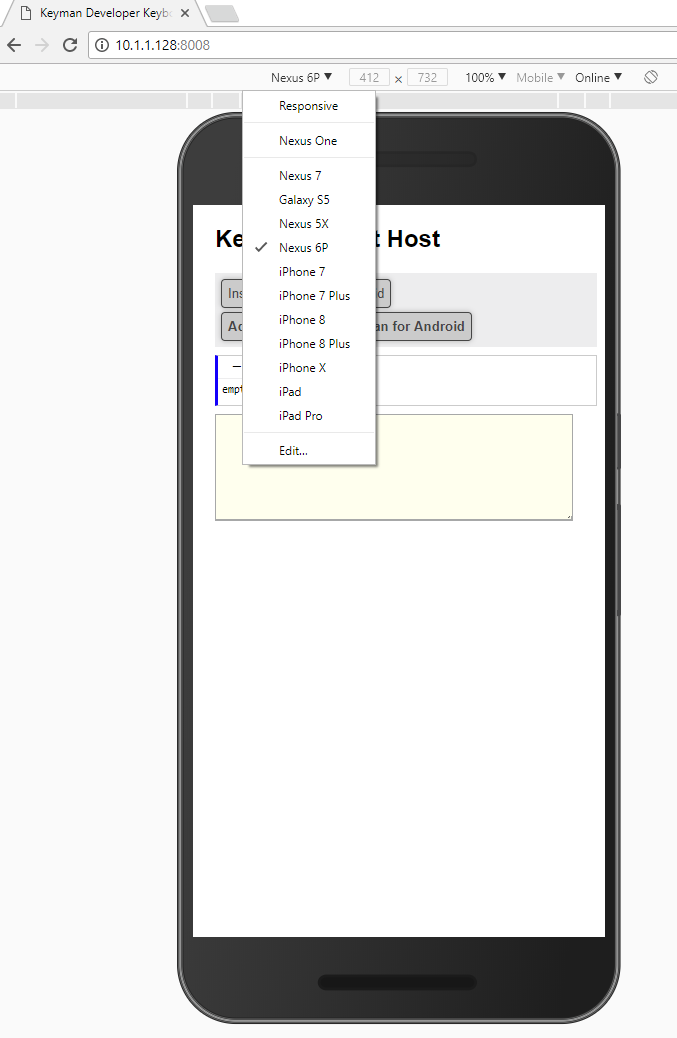
- At this point, you should see a simulation of selected device's screen, and KeymanWeb should be presenting its
touch keyboard rather than the desktop equivalent. You'll also see the mouse cursor has turned into a fuzzy circle,
to simulate a fingertip instead of a precise arrow.
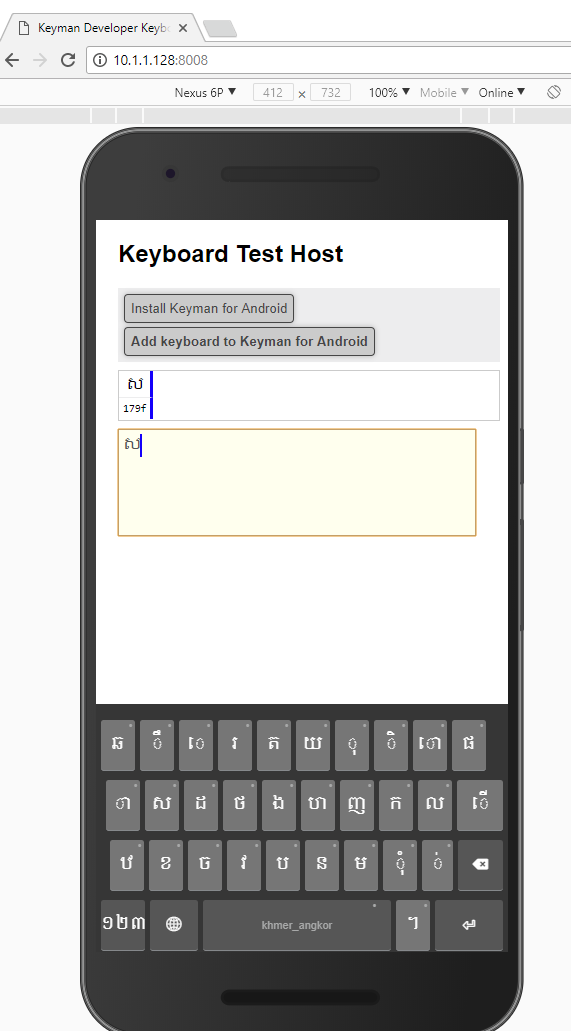
You can now test the keyboard layout and get an idea of how it will feel on a real touch device. Rotation, or changing device types will require a page load (F5) in order to render correctly.
- Creating a touch keyboard layout for Amharic - part 1
- Creating a touch keyboard layout for Amharic - the nitty gritty
- How to test your keyboard layout — touch and desktop
You can distribute your keyboard to other users by following the instructions in this article:




