Installing a Keyboard Layout or Package
Keyman Desktop is a program designed to allow you to type in multiple languages and scripts from a single computer keyboard. In order for Keyman Desktop to function, you must first install specific keyboard layouts. These keyboard layouts are what enable a single computer keyboard to type in alternate languages and scripts. You can install keyboard layouts onto your system in Keyman Configuration.
There are two methods of installing a Keyman Desktop keyboard layout or package: you can either install directly from your local computer, or download and install from the Tavultesoft website.
Click on the Keyman icon
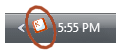 in the system tray.
in the system tray.The Keyman menu is displayed:
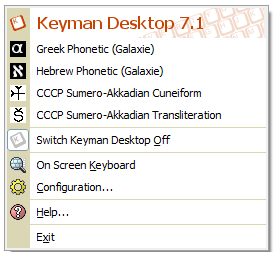
Select Configuration.
Select Keyboard Layouts from the tabs along the left-hand side. Then continue with either set of instructions below, as appropriate
Installing a keyboard layout or package from a local folder
Click .
Find the keyboard layout or package file, select it and click . The Install Keyboard/Package window will be displayed, with information about the keyboard layout or package being installed.
Click to install the keyboard layout or package.
Note
If a keyboard layout with the same name is already installed, Keyman Desktop will confirm whether you want to replace the old keyboard layout or cancel the installation.
Installing a keyboard layout or package from the Tavultesoft website
Click . This will display the Download Keyboard from Tavultesoft dialog.
Search for a keyboard layout by selecting the language or country appropriate from the dropdown boxes and clicking .
If the keyboard layout you want to install is available from the Tavultesoft website, click the button for that keyboard layout. You may also choose to download the keyboard layout without installing it by checking the checkbox at the bottom of the dialog window.
If the keyboard layout is not available on the Tavultesoft website, but has a link to an external website, clicking on that link will open the external website in your web browser. From here, locate the keyboard layout download link and click on it. Depending on your browser, this may save the keyboard layout or package to your computer or attempt to install it into Keyman Desktop. If it is saved to your computer, install it by following the instructions above for Installing a keyboard layout or package from a local folder.
When the Install Keyboard/Package dialog is displayed, click to install the keyboard layout or package.
Note
If a keyboard layout with the same name is already installed, Keyman Desktop will confirm whether you want to replace the old keyboard layout or cancel the installation.



