Keyman for iPhone and iPad: Installing Custom Keyboards
Find the File
If downloading a custom keyboard from the internet, click the link to your custom keyboard package file.
For this example, we'll install a custom keyboard from a link in Safari. Our example keyboard is for the GFF Amharic 7 keyboard.
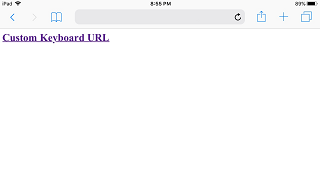
Safari will display an option to open the KMP file with Keyman.
Installation is also possible from email clients and other sources. Once you find the file, look for an Open in "Keyman" option.
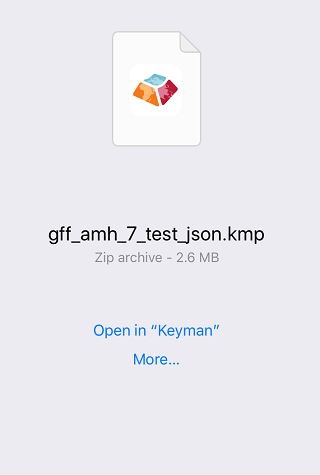
Click Open in "Keyman" to continue.
Installing the Package
Keyman for iPhone and iPad will parse the metadata in the package. Some packages include documentation that will be displayed at this time.
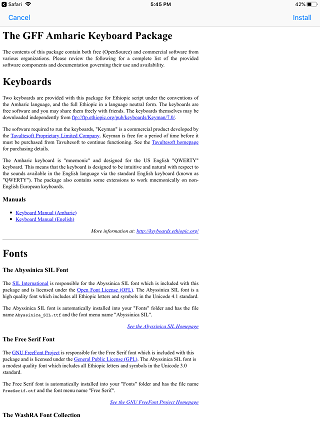
Click the "Install" button at the top right.
The keyboard from the keyboard package will then be successfully installed!
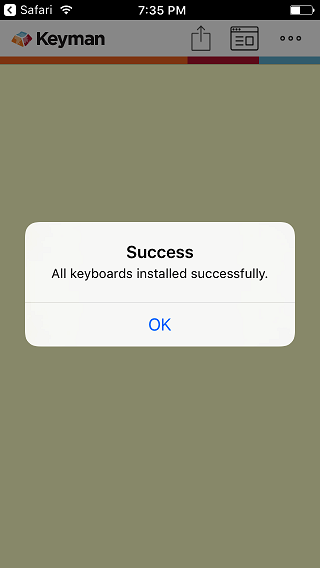
All the keyboards in the package are installed as a group. In this example, the package only has the "GFF Amharic 7" keyboard, so it becomes the active keyboard.
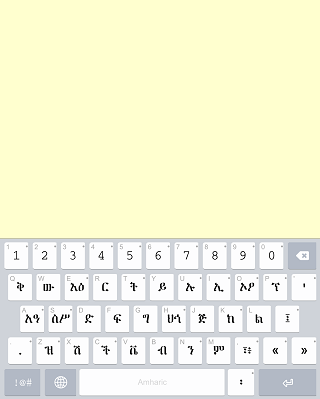
To learn how to create a custom installable keyboard, click here.




