Keyman Desktop Icon and Menu
Keyman Desktop Icon
After starting Keyman Desktop, the Keyman Desktop Icon is displayed on the Windows Taskbar, near the clock. This area is called the System Tray or System Notification Area.
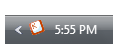
- Click on the Keyman Desktop Icon to display the Keyman Desktop Menu.
- Double-click on the icon to show or hide the On Screen Keyboard.
What to do if you cannot find the Keyman Desktop Icon:
- Make sure Keyman Desktop has been started.
- If Keyman Desktop has been started, look for the digital clock on your screen. The Keyman Desktop Icon will usually be displayed to the left of the clock. If you have turned off the clock, find the Start Menu button on the Taskbar and then look at the opposite end of the Taskbar for the Keyman Desktop Icon.
- If the Taskbar is set to hide automatically (known as "Auto-hide"), you may have to move your mouse cursor around the edges of the screen to get the Taskbar to pop up.
- Windows sometimes hides icons from the system tray to reduce clutter. Click the expansion button
 to see if Windows has hidden the Keyman Desktop Icon.
to see if Windows has hidden the Keyman Desktop Icon. - If you have checked all these steps and still cannot locate the Keyman Desktop Icon, contact Tavultesoft Support for further assistance.
Keyman Desktop Menu
Clicking on the Keyman Desktop icon with either mouse button will bring up the Keyman Desktop menu.

| |
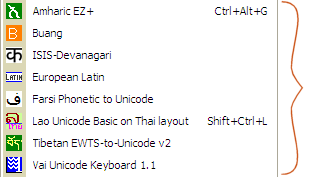
| This section of the menu shows the list of Keyman Desktop keyboard layouts that you currently have loaded on your system. You can add further keyboard layouts to this menu through Keyman Desktop Configuration, Keyboard Layouts tab. |

| Return to your standard Windows keyboard layout. |
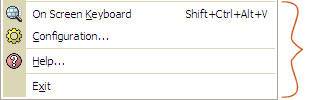
| These additional menu entries are described below. |
- On Screen Keyboard
- Displays or hides the On Screen Keyboard for the currently selected Keyman keyboard layout. If no Keyman keyboard layout is selected, the On Screen Keyboard displays the current Windows keyboard layout.
- Configuration...
- Opens Keyman Desktop Configuration, where you can change options and add or remove keyboard layouts.
- Help...
- Gives access to help on both the currently selected keyboard layout and the general Keyman Desktop help.
- Exit
- Closes down Keyman Desktop. Keyman keyboard layouts will not be available until Keyman Desktop is started again.
Note
The right and left button menus were merged in version 7.0.247.0 of Keyman Desktop. Previously, keyboard layouts were on the left click menu and other menu items were on the right click menu.



