Activating Keyman Desktop
There are two simple ways to activate Keyman Desktop. Both require you first to purchase a licence.
Activating Keyman Desktop from the Splash Screen
Open Keyman Desktop.
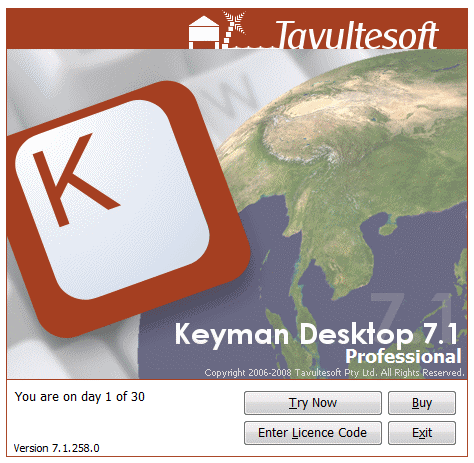
At the , click . The following window is displayed:
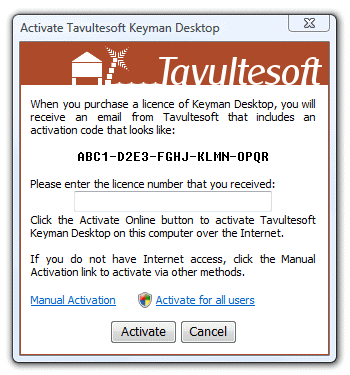
Enter the licence number. For example:

Click the button. If you entered a valid licence number, the following message will be displayed:
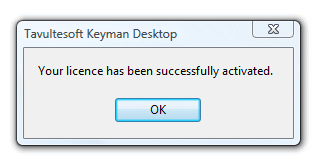
Click .
Note
The buttons on the are removed after activation.
Activating Keyman Desktop from Keyman Configuration
With Keyman Desktop open, click on the Keyman Desktop icon
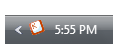 in the system tray.
in the system tray.
From the Keyman menu select Configuration.
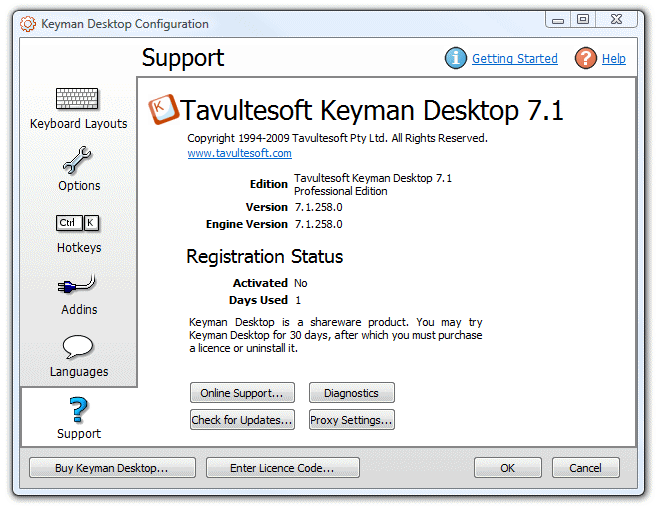
If you need to purchase a licence, click before proceeding. Once you have a licence, click the button. The following window is displayed:
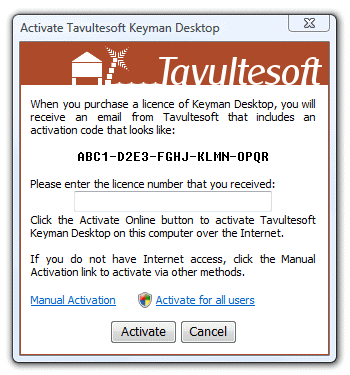
Enter the licence number. For example:

Click the button. If you entered a valid licence number, the following message will be displayed:
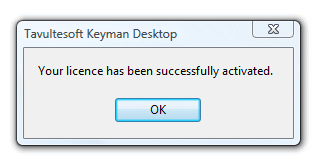
Click .
Note
The and buttons are removed from the Keyman Configuration window after activation.
What to do if activation does not work
Make sure that you have entered your licence exactly as shown.
Be certain that you are entering your licence into the right edition of Keyman Desktop. Keyman Desktop Light licences only activate Keyman Desktop Light. Keyman Desktop Professional Licences only activate Keyman Desktop Professional. If you need to download a different edition of Keyman Desktop, visit the Tavultesoft website.
You can only activate Keyman Desktop on as many computers as the number of licences you have purchased. See also Purchasing Keyman Desktop.
If you make a significant hardware upgrade to your computer, you may need to reactivate Keyman Desktop. If the activation detects too many hardware changes, you should contact Tavultesoft Support for assistance to reactivate your licence.



