Installing Keyman Desktop
You will be guided through the installation process by the setup wizard. At any time during the installation you can click to return to the previous step.
When you start the installer, you may be prompted to allow the installer to access your system. Click Continue to start the installer. The first screen to be displayed will be the installer Welcome Screen. Click to start the installation process.
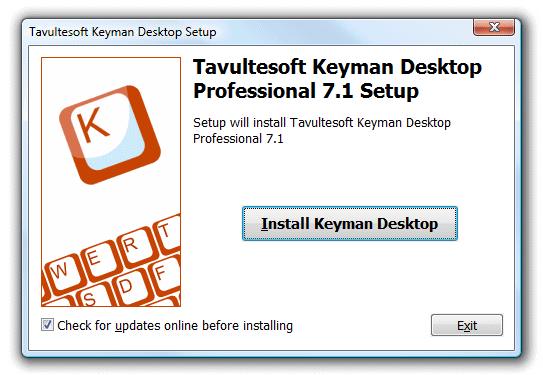
Note
The Keyman Desktop installer will, by default, check on the Tavultesoft website for an updated version before starting to install. If it finds an updated version, it will allow you to download and install the updated version so that you can access new features and bug fixes. If you do not wish to check for an updated version, deselect the check box.
The next screen to be displayed is the Welcome screen.
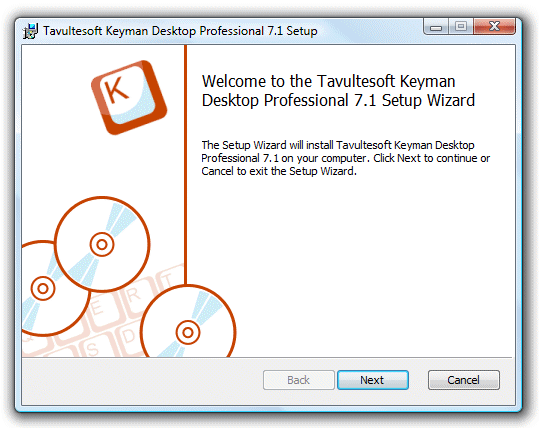
Click on the button. The End-User Licence Agreement screen is displayed. You must accept the terms of the licence agreement before installation can continue. Selecting this checkbox will indicate that you accept the terms of the licence agreement and allow you to continue installation.
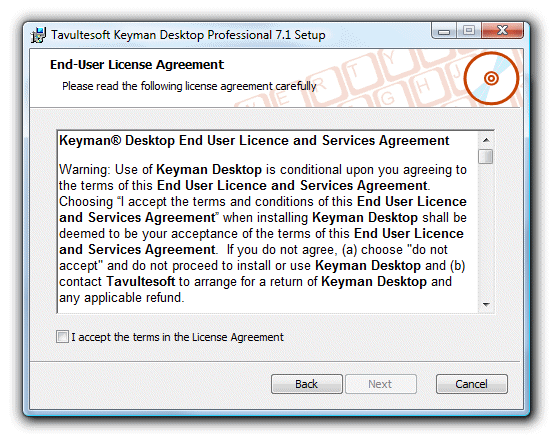
Check .
Click on . The Choose Setup Type screen is displayed:
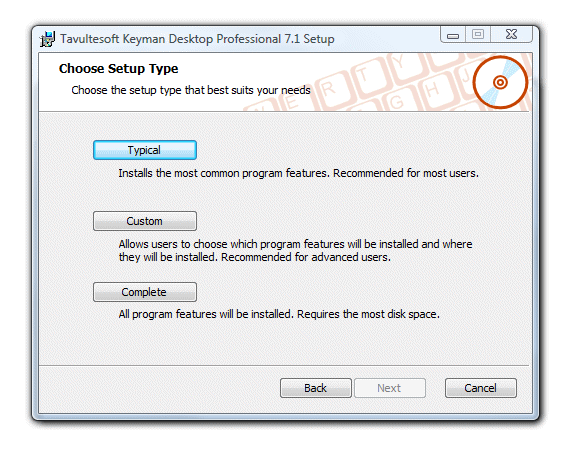
Setup Type
Description
Typical
Recommended for most users. Installs the Keyman Desktop Application Files, the Character Map, the Text Services Framework Addin and the RichEdit Addin.
Custom
Recommended for advanced users. Allows users to choose which program features to install and where to install them.
Complete
Installs all program features.
Select as Setup Type.
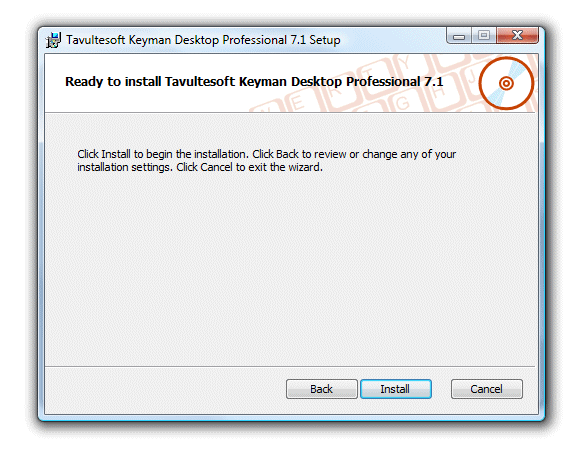
Click on .
Keyman Desktop Professional 7.0 is installed on your machine.
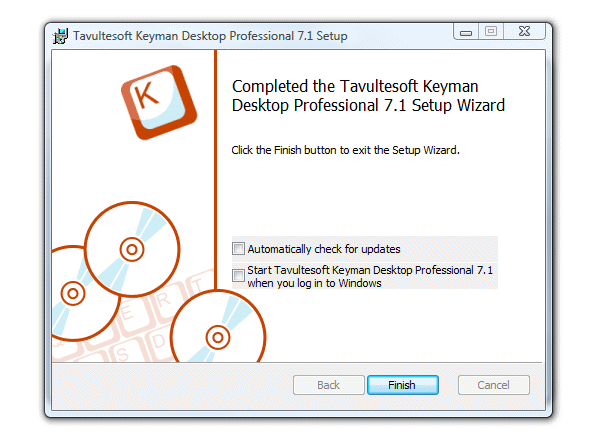
Check the options desired.
Click on .



