Keyman Configuration - Support Tab
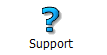
The Support tab in Keyman Configuration displays Keyman Desktop copyright and version information and your registration status.
Online Support
The button opens the Tavultesoft support website in your web browser.
Diagnostics
The Diagnostics button has two functions.
Diagnostics: This function collects diagnostic information from the computer and returns a diagnostic report. If you are experiencing issues with Keyman Desktop, you can send this diagnostic report to Tavultesoft to aid Tavultesoft in resolving your issue. For instructions on how to send a diagnostic, see Sending a Diagnostic Report below.
Check Windows Language Settings: This function determines if your Windows language settings are correctly configured for your Keyman keyboard layouts.
Check for Updates
The button checks the Tavultesoft website for updates to your version of Keyman Desktop. It will download any available updates.
Proxy Settings
The button allows authorized users to alter a proxy server configuration.
Sending a Diagnostic Report
From the Support tab of Keyman Configuration, click on the button.
In the sub-menu select Diagnostics:
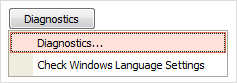
When the Diagnostic Report has finished being generated, it will display:
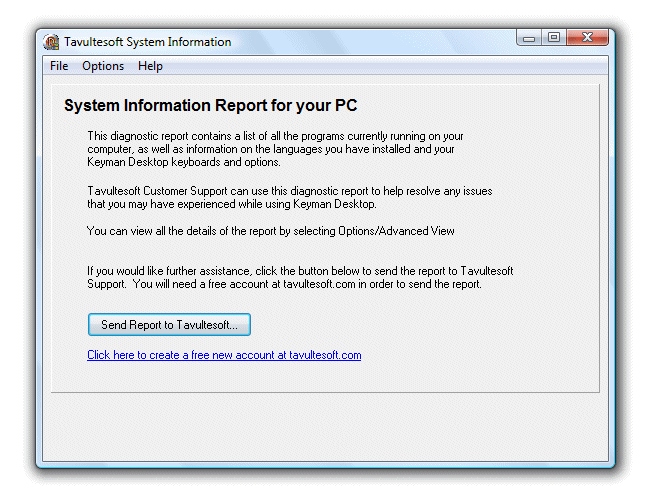
Click on . This will generate the following form to be filled in:
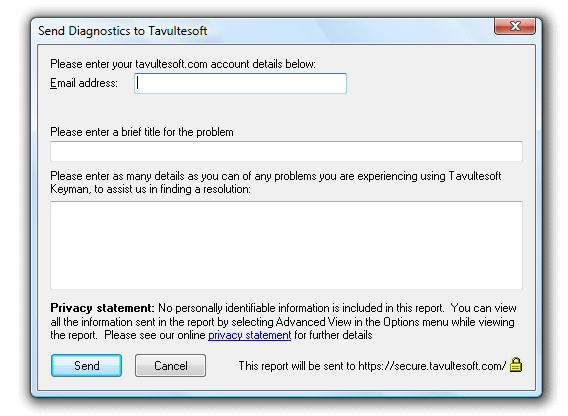
Enter your email address, a brief title for the problem, and the details of what's going wrong.
Click . A brief message will tell you if the report was sent successfully or not.



