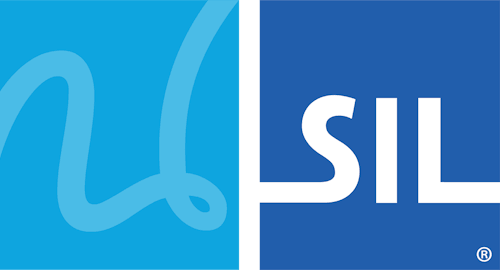New Ways to Use Keyman Desktop
If you are an existing user of Keyman Desktop, you will notice that some parts of the program have changed. This topic describes some of the new ways you can or should access some of Keyman Desktop's features. These changes have been implemented as part of enhancing how Keyman Desktop integrates with modern versions of Windows.
The key change in your usage will be how you access keyboard layouts. With version 9.0 and later, all keyboard layouts are registered as Windows Text Services, and are always available through Windows language interfaces as well as with the Keyman menu, language switcher and hotkeys.
Keyboard Task - Turn on a Keyboard
When you install a keyboard layout, it will be registered under the language for which the keyboard has been designed, or if this has not been specified by the keyboard designer, then it will be installed under your default language. You can always change the language registration in the Keyboards tab.
In earlier versions of Keyman Desktop, language association was controlled in the Languages tab in Keyman Desktop Configuration. With the new model of keyboard registration, all language association is controlled in the Keyboards tab. Each keyboard can be associated with multiple languages.
The keyboard menu now shows all Windows languages and keyboards, and not just Keyman keyboards. This reflects the tight integration with Windows languages that Keyman Desktop 10 provides.
You may be using a non-US hardware keyboard, which we call the Base Layout. For example, you may be using a French, or German, or other European Latin-script keyboard. You can change the base layout in the Options tab, which will allow Keyman to automatically generate new versions of your keyboards that adapt to your base layout.
Other Minor Changes
In the Support tab, we have reorganised the support and diagnostics links.
The Addins tab has been eliminated as it is no longer required.
A number of obsolete options have been removed.
The proxy settings dialog is now accessed through the Options tab.