The Keyman Desktop Uniscribe Manager
What is the Keyman Desktop Uniscribe Manager?
The Keyman Desktop Uniscribe Manager provides text display support for additional languages that are not supported by the operating system you are using. It can provide support for all languages supported on Windows Vista, in Windows XP, as well as other languages in the future as needed. The Keyman Desktop Uniscribe Manager extends the capabilities of the Windows component called 'Uniscribe'.
For example, Tibetan text display is not supported by Windows XP. Without the Keyman Desktop Uniscribe Manager, Tibetan text will appear as shown in the example on the left. With the Keyman Desktop Uniscribe Manager, text will appear correctly, as shown on the right.
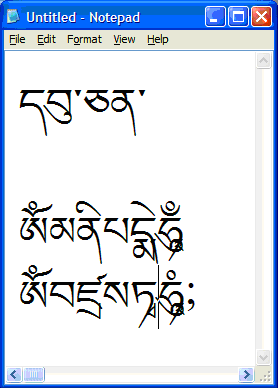
|
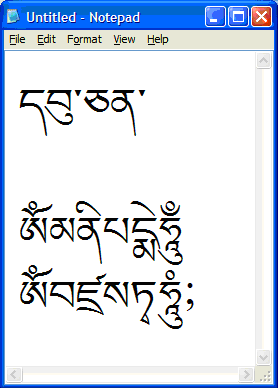
|
| Windows XP SP3 without Keyman Desktop Uniscribe Manager | Windows XP SP3 with Keyman Desktop Uniscribe Manager |
Keyman Desktop will automatically detect when the language you are using needs to have the Keyman Desktop Uniscribe Manager switched on, and will enable it for you.
Support for Keyman Desktop Uniscribe Manager
If you have any display issues when using the Keyman Desktop Uniscribe Manager, please contact Tavultesoft Support for assistance.
Configure Keyman Desktop Uniscribe Manager
The Keyman Desktop Uniscribe Manager can be switched on by Keyman Desktop when it detects that it is required, during keyboard installation. In this situation, you would be prompted in the Language Configuration Tasks dialog.
You can also turn the Keyman Desktop Uniscribe Manager on or off via Keyman Configuration, Options tab.
After enabling or disabling the Keyman Desktop Uniscribe Manager, you will need to restart applications and/or Windows in order for the Keyman Uniscribe Manager to be available.




