Language Configuration Tasks
When you install a Keyman Desktop keyboard package, Keyman Desktop will analyse the language configuration in Windows, Office, and other applications, and report on the language configuration changes required for these programs in order to correctly work with the keyboard you are installing. You then have the option to allow Keyman Desktop to automatically make these languages configuration changes for you, which is the recommended action.
Keyman Desktop will also display this dialog at startup if it detects that it needs to repair your language settings, because the settings have been lost or modified either by a user or by another application.
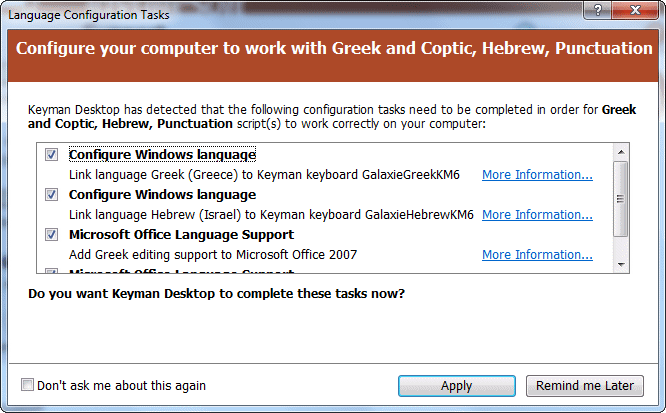
Disabling Language Configuration Task detection
You can stop Language Configuration Tasks from prompting you to make changes by ticking 'Don't ask me about this again'. If you select this option, Keyman Desktop will stop detecting the items you have left unticked, unless you access the dialog through Diagnostics, as described below.
Accessing the Language Configuration Tasks dialog manually
To access the Language Configuration Tasks dialog manually: from the Support Tab of Keyman Desktop Configuration, click the Diagnostics button and select Check Windows Language Settings. When you access the dialog through this link, all configuration tasks, including those previously disabled, will be displayed for your review.
Language Configuration Tasks available
The following items are currently checked by Keyman Desktop:
- Installed Windows languages
- Microsoft Office Language Settings
- Uniscribe display support and version
- Complex script language support - especially Indic and other Asian languages
- Right-to-left language support - especially Hebrew, Arabic and related languages
- East Asian language support - Chinese, Japanese, Korean
- Supplementary character support




