Keyman Configuration - Addins Tab
The Addins tab of Keyman Configuration lists the installed addins for Keyman Desktop. You can use the Addins tab to enable, disable and configure addins.
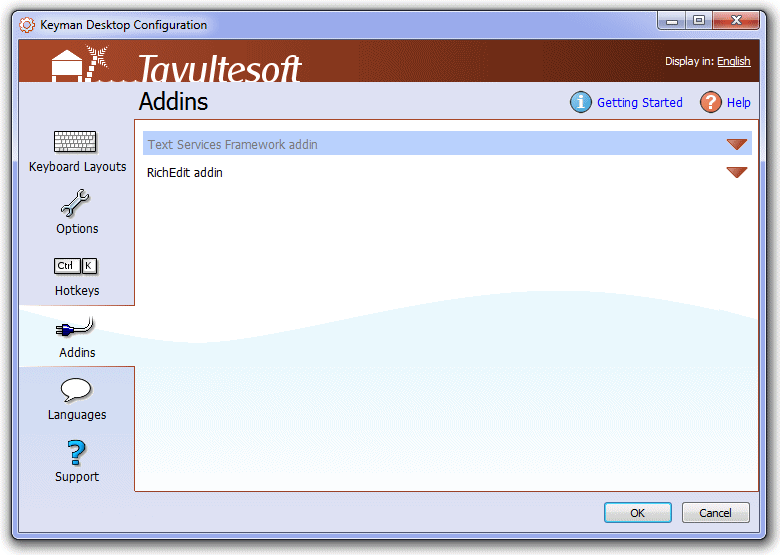
Opening the Addins Tab
To open the Addins tab of Keyman Configuration:
Click on the Keyman Desktop icon
 , on the Windows Taskbar near the clock.
, on the Windows Taskbar near the clock.From the Keyman Desktop menu, select Configuration….
Select the Addins tab.
Tip
Keyman Configuration opens in the same tab you last closed it in.
Enabling, Disabling and Configuring Addins
To enable, disable or configure a Keyman Desktop addin:
Find an addin in the addins list.
Click on the down arrow (
 ) beside the addin name. The addin information window will expand.
) beside the addin name. The addin information window will expand.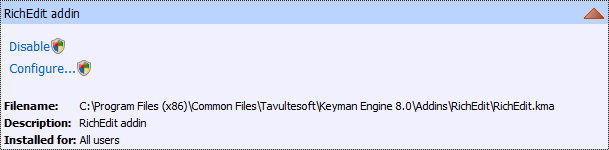
Click 'Enable', 'Disable' or 'Configure…' to enable, disable or configure your Keyman Desktop addin. Disabled addins appear greyed out in the Addins tab.
About Addins
Keyman Desktop installs with the Text Services Framework addin and the RichEdit addin. For more information, see:




