Language Switcher
The Keyman Desktop Language Switcher is a single popup menu to let you rapidly switch between any installed Keyman keyboard, Windows language or Windows layout.
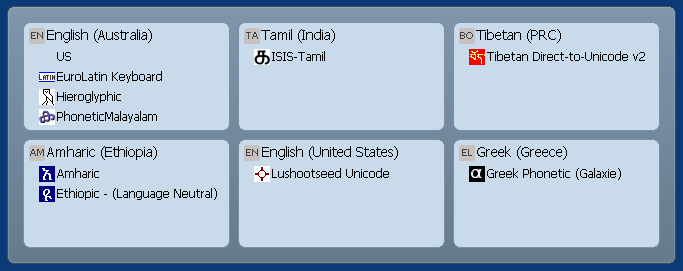
Note
The Language Switcher is only available in Keyman Desktop Professional.Opening and Using the Language Switcher
To open and use the Keyman Desktop Language Switcher
Press the Language Switcher hotkey to bring up the Language Switcher. If you are using the default Language Switcher hotkey (Left.Alt + Shift) or another hotkey with Alt, you will need to press and HOLD the Alt part of the hotkey and press and RELEASE the last key in the hotkey to use the Language Switcher. When you release Alt, the Language Switcher will close.
Note
By default, the Language Switcher hotkey is Left.Alt + Shift. You can view or change the current Language Switcher hotkey from the Hotkeys tab of Keyman Configuration.
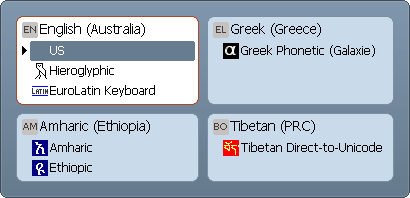
Navigate the Language Switcher using the arrow keys or by pressing Shift to select your Keyman keyboard.
Release the Language Switcher hotkey or press Enter to activate the selected keyboard and close the Language Switcher. You will notice the Keyman menu icon change to the icon of your Keyman keyboard. This means your Keyman keyboard is on.




