Software Task - Manually Activate Keyman Desktop
You may need to manually activate Keyman Desktop if:
Your computer has no Internet access.
Your computer has limited Internet access.
You need to activate through a strict firewall.
To manually activate Keyman Desktop:
Open Keyman Desktop
Click 'Enter License Key' from the Keyman Splash screen.
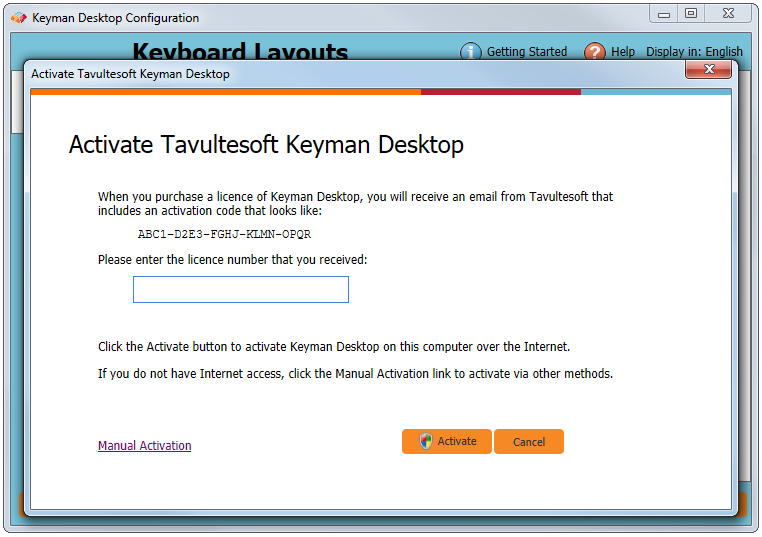
Enter your licence and click the Manual Activation hyperlink.
The following window will be displayed:
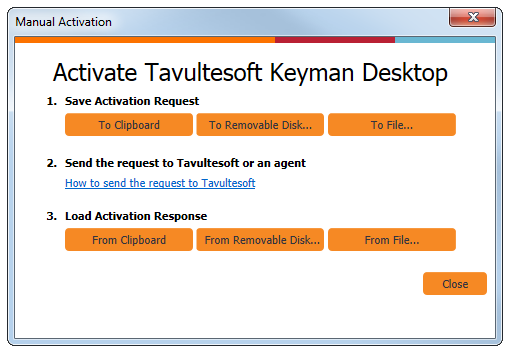
If you have even a very basic internet connection on your computer, choose .
If you do not have an internet connection, choose or .
Note
Saving sends your activation data to your Windows clipboard. It will only be avialable from the clipboard until another item is copied over it. Saving or generates a .ker (Keyman Activation Request) file.
When saving , the Keyman Activation Utility is also saved to your removable disk. The Keyman Activation Utility can automatically process the .KER file through the Tavultesoft servers from a computer with internet access.
Transmit your activation request. This will depend on how your activation request has been saved.
- If your activation request has been saved to the clipboard, visit http://www.tavultesoft.com/support/activate.php and follow the prompts.
- If your activation request has been saved to a removable disk, take your removable disk to a computer with internet access and run the Keyman Activation Utility (tsactivate.exe) located on your removable disk. This program will process your activation request and generate a .KES response for you to transfer back to your original computer.
- If your activation request has been saved to a file, send your .ker file to
<support@keyman.com>. The activation request data MUST be in the body of the email or attached as a .KER file.
After your activation request is processed by Tavultesoft, you will receive an activation response. Choose between the options below for loading your activation response from your original computer. Once you have loaded your activation response, your licence of Keyman Desktop will be activated.
If you have received an activation response via email, you can activate Keyman Desktop by copying the activation response data to the Windows clipboard and then loading it from the clipboard to the Manual Activation window.
If you used the Removable Disk method and used the Keyman Activation Utility to process the activation request, you can load the activation response directly from the removable disk using this method. When this option is selected a list of drives is displayed. Select the removable disk drive and click .
If you have received an activation response as a .KES (Keyman Activation Response) file, you can activate Keyman Desktop using this method. Browse to the .KES file you have received, select it and click .




