Keyman Configuration - Support Tab
The Support tab of Keyman Configuration displays Keyman Desktop version information and support tools. You can use the Support tab to send a support request, check Windows language settings, check for updates, and view Keyman Desktop version information.
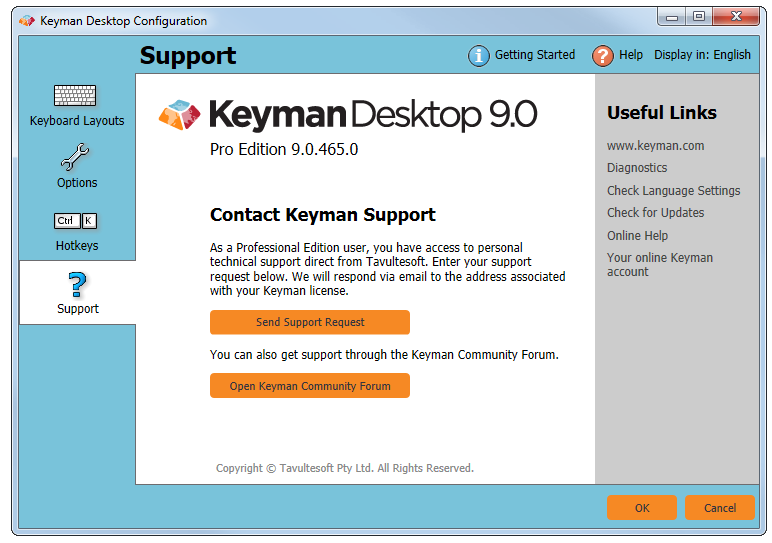
Note
Important! Only Pro Edition users have access to personal support direct from Tavultesoft. Free Edition users can access support via the Keyman Community Forum.
Opening the Support Tab
To open the Support tab of Keyman Configuration:
Click on the Keyman Desktop icon
 , on the Windows Taskbar near the clock.
, on the Windows Taskbar near the clock.From the Keyman Desktop menu, select Configuration….
Select the Support tab.
Tip
Keyman Configuration opens in the same tab you last closed it in.
Collecting Diagnostic Information
You can collect diagnostic information about Keyman by clicking the 'Diagnostics' link under the 'Useful Links' section. The support diagnostic will collect critical diagnostic information from your computer and generate a report.
Checking Windows Language Settings
You can run a test to see if your Windows language settings are correct for your currently installed Keyman keyboards. To run a test:
Click 'Check Language Settings' in the Support tab of Keyman Configuration. The link is under the 'Useful Links' section on the right.
You will then see one of two possible screens:
If all settings are correct, click .
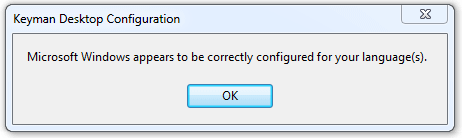
Otherwise, you will be presented with the Language Configuration Tasks menu. You have three options:
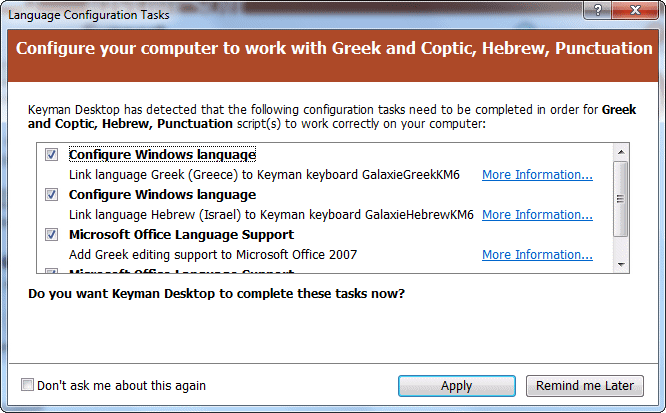
Click to apply the suggested configuration tasks.
Click to make the decision the next time you restart Keyman Desktop.
Tick 'Don't ask me about this again' and click to reject the suggested configuration tasks.
Checking for Updates
To check for Keyman Desktop updates, from the Support tab of Keyman Configuration click the 'Check for Updates' link. You can also download and install Keyman Desktop again from the Tavultesoft website.
About Version Information
You can view version details from the Support tab of Keyman Configuration. In the Support tab you will see:
- Version Detals
Edition — Details on your current edition of Keyman Desktop.
Note
If you are running Keyman Desktop Free Edition, you will see an button at the bottom left of the Keyman Configuration menu. If you are running Keyman Desktop Professional you will not see any buttons at the bottom left of Keyman Configuration.
Version — The current Keyman Desktop version number
Sending a Support Request
Note
This feature is only available in Keyman Desktop Professional.To send a support request through to Tavultesoft:
Click
In the pop up, enter information regarding your request. Please be as detailed as possible.
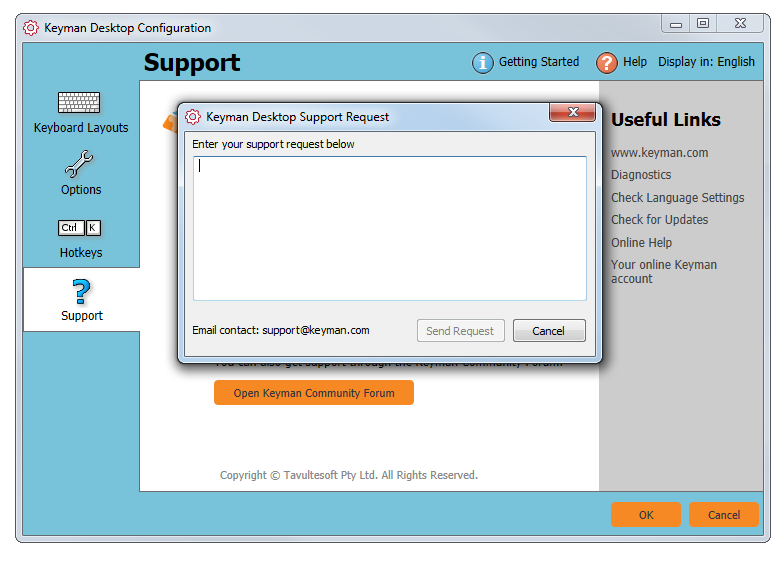
Click the button. Your support request will be sent through to Tavultesoft, along with a diagnostic report from Keyman. You will need to have internet access for this to send successfully.
Replies to your support request will be sent to the email address you registered your account with.
After sending a support request, you will receive an automatic reply acknowledging that Tavultesoft has received your request. You can reply to this email if you wish to add any further information or have any attachments.
Accessing the Keyman Community Forum
Free Edition users will only have support via the Keyman Community Forum. Professional Edition users can also use this feature if they so choose.
Click the button. The forums will open in your internet browser. You will need to have internet access for this to open successfully.




