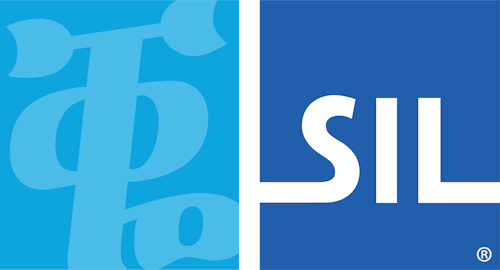Keyboard Task - Enable and Disable a Keyboard
Keyman keyboards can be enabled and disabled.
Disabling a Keyman keyboard
Disabling a Keyman keyboard removes it from the Keyman menu and Keyman Toolbox but does not uninstall the keyboard. This is useful if:
You are using a single keyboard layout from a package with multiple keyboards and you want to remove the extra keyboards from the Keyman Toolbox and menu.
You have a keyboard layout installed which you aren't currently using but don't want to uninstall.
To disable a Keyman keyboard:
Open Keyman Desktop.
Click on the Keyman Desktop icon
 , on the Windows Taskbar near the clock.
, on the Windows Taskbar near the clock.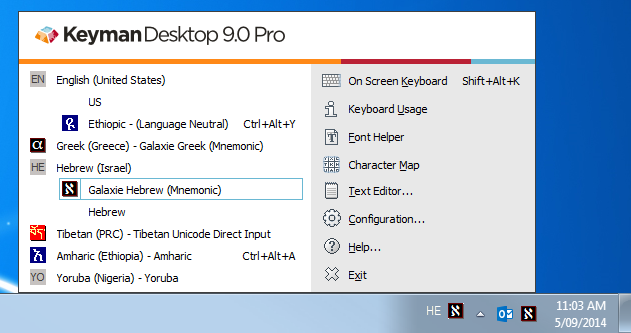
Select Configuration.
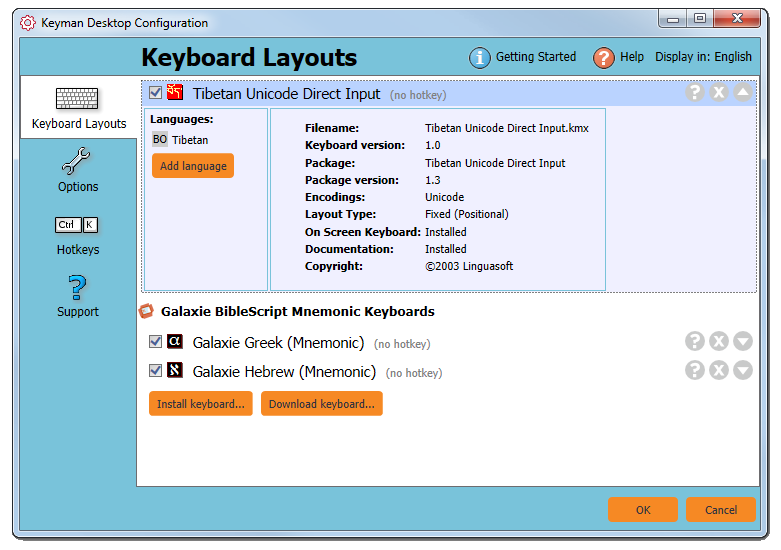
Select the Keyboard Layouts tab.
Untick the checkbox beside the Keyman keyboard.
Click .
When a keyboard layout is disabled, its name appears in grey and its checkbox is unticked.
Enabling a Keyman keyboard
To enable a Keyman keyboard:
Open Keyman Desktop.
Click on the Keyman Desktop icon
 , on the Windows Taskbar near the clock.
, on the Windows Taskbar near the clock.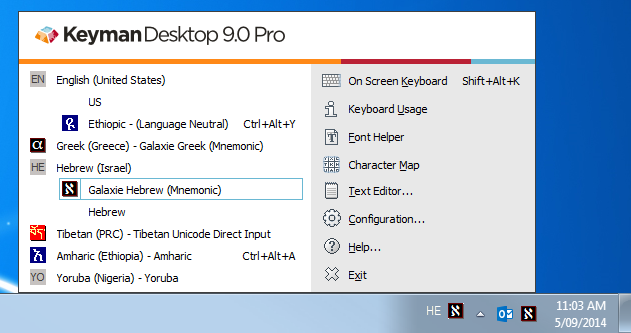
Select Configuration.
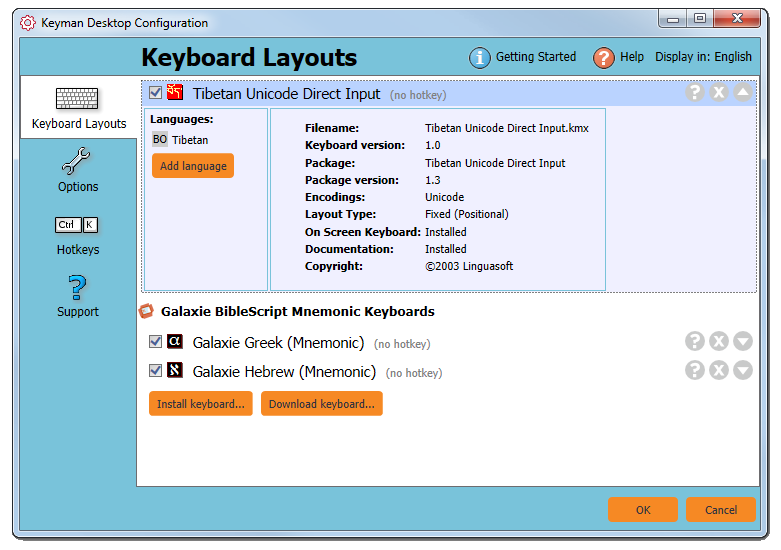
Select the Keyboard Layouts tab.
Tick the checkbox beside the Keyman keyboard.
Note
Free edition users will only be able to have up to 2 keyboards enabled at a time.Click .