We will now create a customer record. A customer record can contain as many or as few details as you wish. To make it easier to locate and manage customer records in the future, we recommend filling in as many fields as possible.
Click the Customers tab. A list of your customers will be displayed. You can type text in to the Filter box to rapidly locate a customer record.
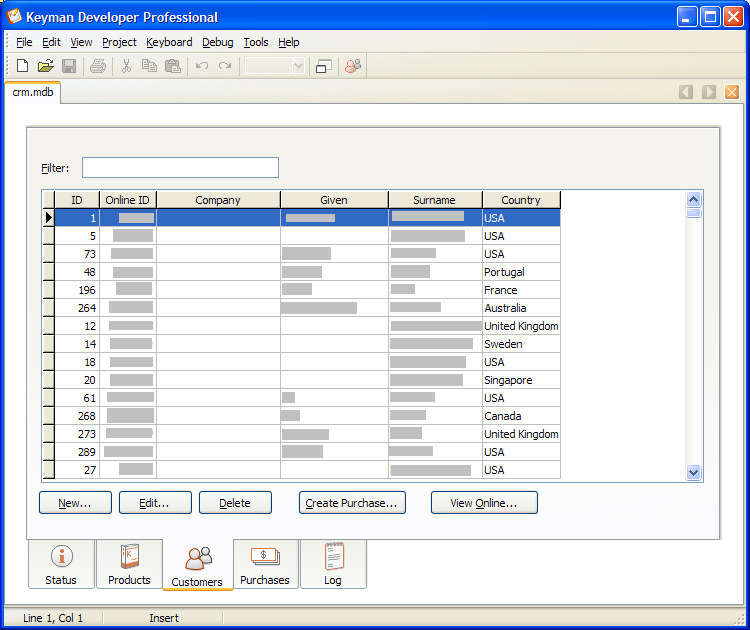
Click the New button. Fill in as many details as you have. An email address is often a good way to uniquely identify a customer in the future.
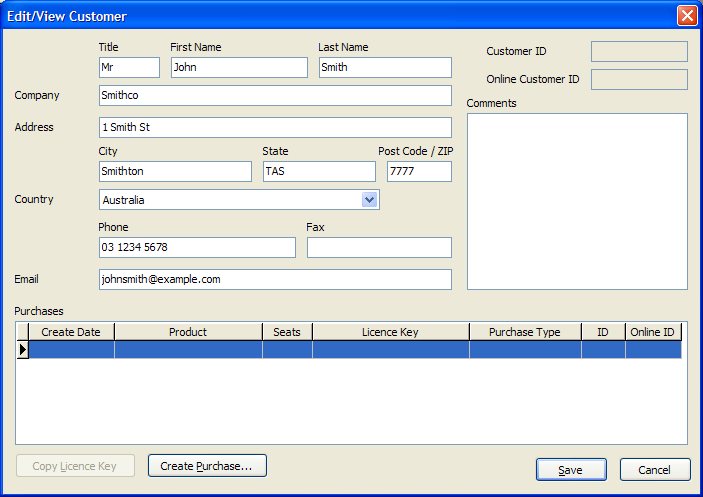
You can now save the customer record, or create a purchase. This time, click the button.
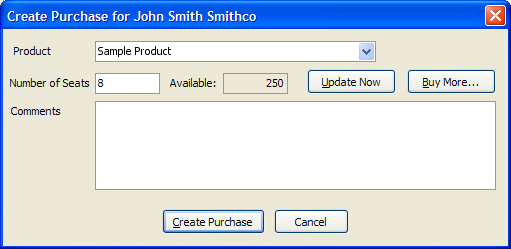
Select the product which the customer is purchasing. Then enter the number of computer licences (seats) that the customer has purchased, add any comments you wish, and click . You need to be connected to the Internet to complete this step.
A dialog will appear with the customer's licence number. You can copy this licence number to the clipboard and email it to the customer or add it to a document. Click OK to finish the purchase process.
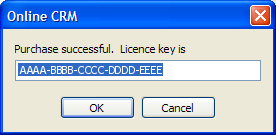
You have now created a customer record. Your customer can enter the licence number that you created above immediately to activate their installation of your product on their computer. At any time in the future, you can view details of the customer's licences by clicking after selecting the customer on the Customers page.
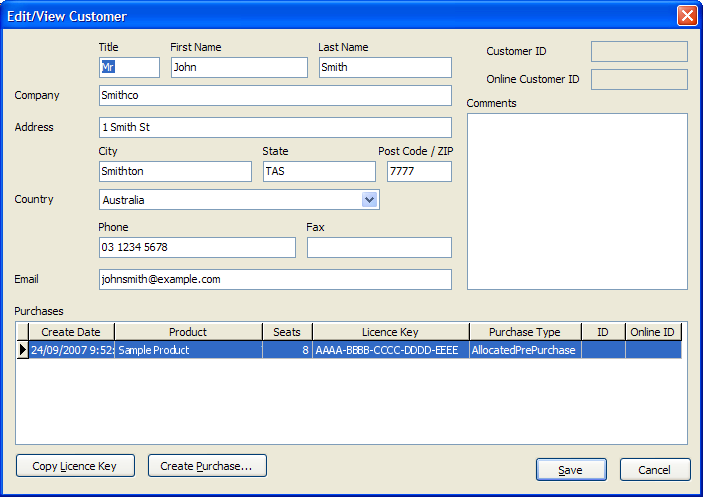
You can view the online status of your customer records at the following site: https://secure.tavultesoft.com/account/home/online/
Note
Note that only purchases completed through the Tavultesoft Online Store will include customer details as any customer records that you create in the Keyman Developer CRM are kept only on your computer. The only details that are available online for customer records that you create are the purchase records, stored under your name. Make sure you backup the CRM database regularly!



