Control by Control Example
In this example, a simulated webmail form, the default and permissible keyboard for each control is managed by the web page. We use the automatic mode for simplicity of demonstration.
A working example can be seen online at www.keymanweb.com
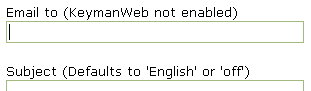
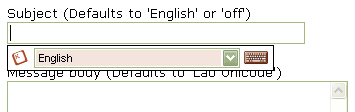
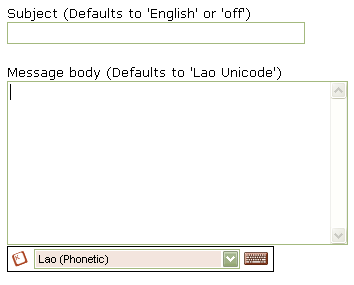
Code Walkthrough
Include the following script in the HEAD of your page:
/* SetupDocument: Called when the page finishes loading */
function SetupDocument()
{
/* Make sure that Keyman is initialized (we can't guarantee initialization order) */
KeymanWeb.Init();
/* Disable KeymanWeb interaction on the 'Email to' TEXT control */
KeymanWeb.DisableControl(document.f.address);
/* Set the default keyboard for the 'Subject' TEXT control to 'off' (i.e. default browser keyboard) */
KeymanWeb.SetDefaultKeyboardForControl(document.f.subject, '');
/* Set the default keyboard for the 'Message body' TEXTAREA to the LaoKeys keyboard */
KeymanWeb.SetDefaultKeyboardForControl(document.f.text, 'Keyboard_laokeys');
}
Also include the following HTML code:
<head> <!-- Load the KeymanWeb engine --> <script type="text/javascript">KeymanWeb_Key='your_key_here';</script> <script src="keymanweb.js" type="text/javascript"></script> <!-- Load the LaoKeys keyboard stub --> <script src="laokeys_load.js" type="text/javascript"></script> </head> <!-- When the page has finished loading, advise KeymanWeb of control settings, see above --> <body onload="SetupDocument()">




